Formatting Chart Wall/Floor
This topic introduces how you can format the wall and floor of a chart.
This topic contains the following sections:
![]() 2-D charts do not have floor, and pie and organization charts do not have either floor or wall.
2-D charts do not have floor, and pie and organization charts do not have either floor or wall.
Formatting the Wall of a Chart
- Right-click any chart element and navigate to Format Walls > Format Wall on the shortcut menu, or double-click the wall of the chart. Designer displays the Format Wall dialog box.
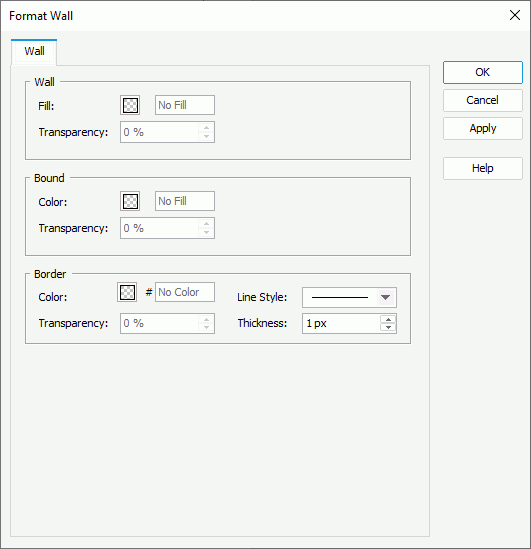
- In the Wall box, specify the fill pattern and transparency of the fill pattern to serve as the basic fill of the wall. To edit the fill pattern, select the color indicator and specify a color or effect using the color palette. You can also type the hexadecimal RGB value of a color (for example, 0xff0000) in the text box.
- In the Bound box, specify the fill pattern and transparency of the fill pattern to compound with the basic fill of the wall.
- In the Border box, specify the color, transparency, line style, and thickness for the border of the wall.
- Select OK to accept the changes and close the dialog box.
Formatting the Floor of a Chart
- Right-click any chart element and navigate to Format Walls > Format Floor on the shortcut menu, or double-click the floor of the chart. Designer displays the Format Floor dialog box.
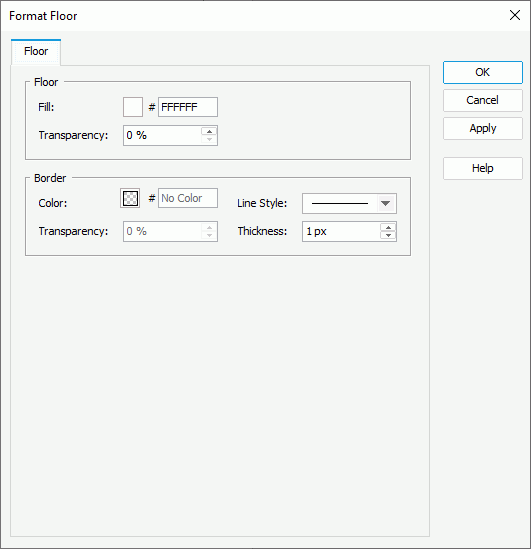
- In the Floor box, specify the fill pattern and transparency of the fill pattern for the floor. To edit the fill pattern, select the color indicator and specify a color or effect using the color palette. You can also type the hexadecimal RGB value of a color (for example, 0xff0000) in the text box.
- In the Border box, specify the color, transparency, line style, and thickness for the border of the floor.
- Select OK to accept the changes and close the dialog box.
 Previous Topic
Previous Topic
 Back to top
Back to top