Labeling Time Series Data by Constant Interval
Time series data is data collected over time for a single or a group of variables. When using date series and time series values on the category (X) axis of a chart, it is often beneficial to see the chart with constant ranges rather than just what is in the data values. This can avoid the missing values for weekends and holidays that may leave gaps in the chart which distorts the chart and might lead to incorrect decisions. This topic presents an example to show how you can use a constant interval to label time series data on the category axis of a chart.
- Make sure SampleReports.cat is the currently open catalog file. If not, navigate to File > Open Catalog to open it from
<install_root>\Demo\Reports\SampleReports. - Navigate to File > New > Web Report to create a web report.
- Insert a chart in the web report as follows:
- Use WorldWideSalesBV in Data Source 1 of the catalog.
- Display in the Line 2-D chart type.
- Show Order Date on the category axis and Total Quantity on the value axis.
- Apply the filter "Order Date >= 2015-01-06 And Order Date <= 2015-01-28".
- Use the Basic style.
- Save the report and select the View tab to preview the chart.
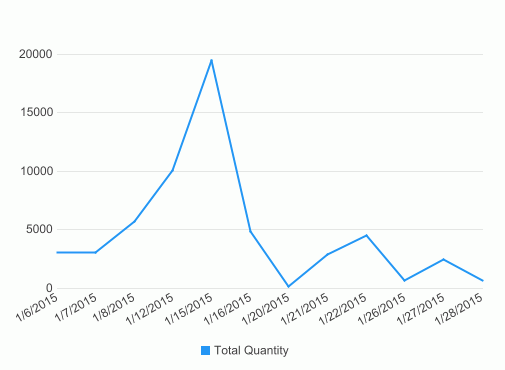
- Select the Design tab to return to design mode.
- Right-click the chart and navigate to Format Axes > Format Category (X) Axis on the shortcut menu. Designer displays the Format Category (X) Axis dialog box.
- In the Tick Mark tab, select the Minor Tick Mark subtab, select Inside in the Type box to show the minor tick marks inside the axis, and then select Show Minor Tick Mark Labels in the Option box to show the minor tick mark labels.
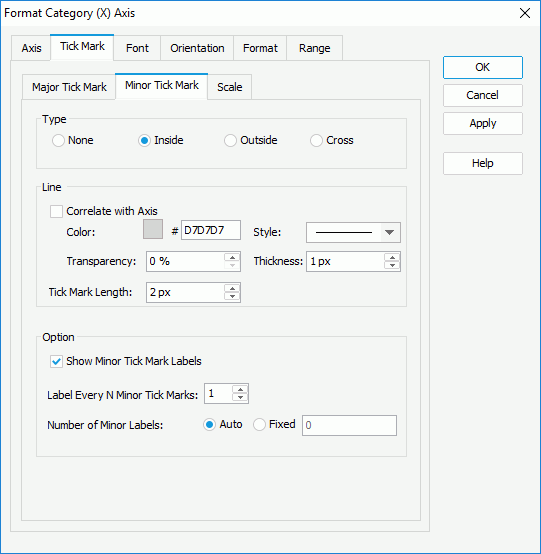
- Select the Scale subtab, select Use Constant Interval, then set Minimum, Maximum, Major Unit, and Minor Unit to Fixed. Specify the minimum value to Jan 1, 2015 and the maximum value to Jan 29, 2015. Set Major Unit and Minor Unit to 1 and select the unit as Weeks and Days respectively which stand for 1 week and 1 day.
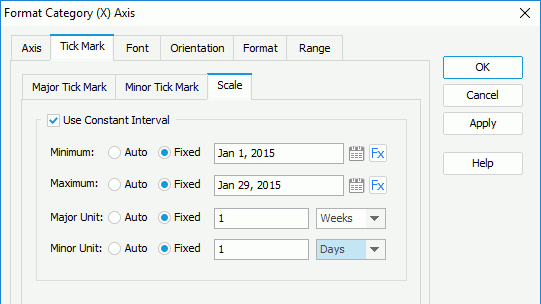
When specifying the Minimum and Maximum values, you can also select the calendar
 to select a date and time value from the calendar widget if the field on the category axis is Date, Time, or DateTime data type, or select
to select a date and time value from the calendar widget if the field on the category axis is Date, Time, or DateTime data type, or select  and select a formula or DBField from the drop-down list to control the value. If you select a DBField, Designer applies its first record in the database as the value; if you select a formula which references a parameter, users can dynamically specify the minimum/maximum value at runtime.
and select a formula or DBField from the drop-down list to control the value. If you select a DBField, Designer applies its first record in the database as the value; if you select a formula which references a parameter, users can dynamically specify the minimum/maximum value at runtime. - Select the Format tab and then the Minor Label subtab, select the format in the Stack box and select Remove to delete it. Select Date/Time from the Category box, type d in the Properties text box and select Add to add the format to the Stack box.
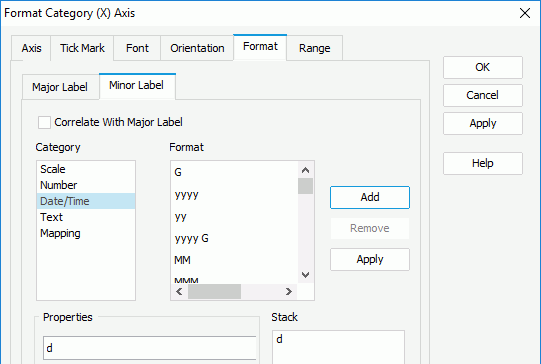
- Select OK in the Format Category (X) Axis dialog box to apply the axis settings.
- Double-click the line. Designer displays the Format Line dialog box.
- In the Node tab, select Use Single Color, then select true from the Show Node drop-down list to show nodes on the line, and specify the node color to #000000. Select OK to accept the settings.
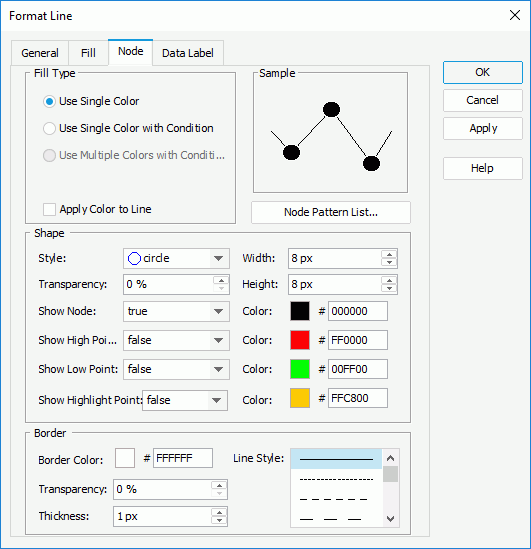
- Resize the chart and preview it again.
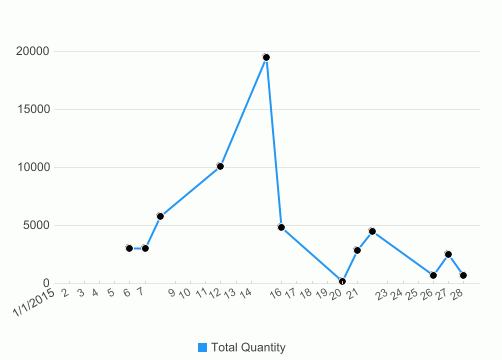
 Previous Topic
Previous Topic
 Back to top
Back to top