Add Tables/Views/Synonyms Dialog Box
You can use the Add Tables/Views/Synonyms dialog box to add tables/views/synonyms into a catalog. This topic describes the options in the dialog box.
Designer displays the Add Tables/Views/Synonyms dialog box when you right-click a JDBC/Hive connection node, the Tables/Views/Synonyms node, or an existing table/view/synonym in the JDBC/Hive connection, and then select Add Tables/Views/Synonyms from the shortcut menu in the Catalog Manager.
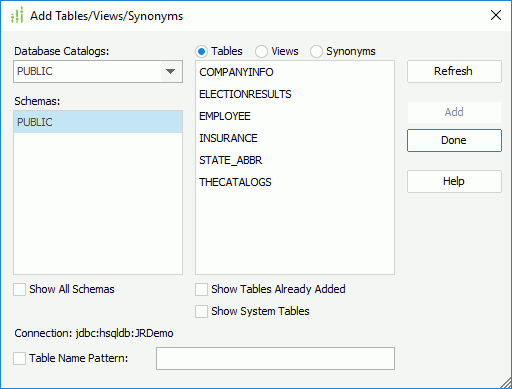
Designer displays these options:
Database Catalogs
This drop-down list displays all the catalogs in the database. Select the catalog which contains the tables/views/synonyms you want to add.
Schemas
This box lists the schemas that you select in the Schema tab of the Get JDBC Connection Information dialog box.
Show All Schemas
Select to list all the schemas in the selected catalog in the Schemas box.
Tables/Views/Synonyms
This box lists the tables/views/synonyms contained in the selected schema after you select the Refresh button.
Show Tables/Views/Synonyms Already Added
Select this option if you want the tables/views/synonyms that you have added to the catalog still available in the Tables/Views/Synonyms box, so that you can add them to the catalog as many times as you want by providing different names each time you add them.
Show System Tables/Views/Synonyms
Select to display the system tables/views/synonyms in the Tables/Views/Synonyms box.
Connection
This option shows the name of the current connection.
Table/View/Synonym Name Pattern
Select this option and type a filter condition in the text box to filter the tables according to the specified condition.
Refresh
Select to load the tables contained in the specified schema into the Tables box.
Add
Select to add the specified tables/views/synonyms to the catalog.
Done
Select to complete the adding tables/views/synonyms process and close the dialog box.
Help
Select to view information about the dialog box.
 Previous Topic
Previous Topic
 Back to top
Back to top