Connect to SQL Server Dialog Box
You can use the Connect to SQL Server dialog box to specify the information for connecting to an SQL Server database via the connection plug-in. This topic describes the options in the dialog box.
Designer displays the Connect to SQL Server dialog box when you do one of the following:
- Select OK in the Create Connection to SQL Server dialog box.
- Select SQL Server and select OK in the New Data Source dialog box.
- In the Catalog Manager, right-click a data source and select New JDBC Connection from the shortcut menu, then select SQL Server in the Select Connection Type dialog box and select OK.
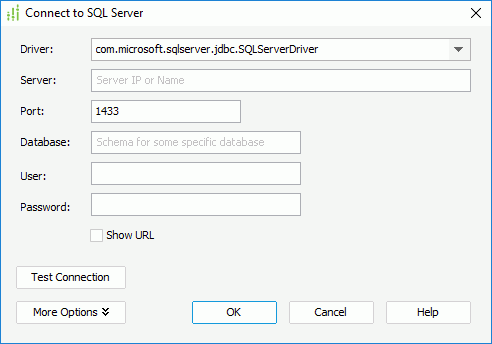
Designer displays these options:
Driver
This option shows the SQL Server JDBC driver name that this connection uses.
Server
Specify the host name or IP address of the database server.
Port
Specify the port of the database server.
Database
Specify the name of the database that you want Designer to connect with by default.
User
Specify the user ID used for accessing the database.
Password
Specify the password used for accessing the database.
Show URL
Select to show the URL used for connecting to the database server.
- URL
This option shows the URL which is formulated by the information you provide. You can also type the valid JDBC URL in the text box to establish the connection to the database server. The URL format is regulated by the driver itself.
Test Connection
Select to test whether the specified connection information can connect to the database successfully.
More Options/Less Options
Select to show or hide the options for experienced users to configure the connection to meet the special requirements of the database.
OK
Select to create the connection to the SQL Server database and close the dialog box.
Cancel
Select to quit creating the connection and close the dialog box.
Help
Select to view information about the dialog box.
 Previous Topic
Previous Topic
 Back to top
Back to top