Custom Sort Dialog Box
You can use the Custom Sort dialog box to customize the sort manner of the groups at the specific group level in a table/banded object/shape map, or the sort manner of the category/series/group values in a chart. This topic describes the options in the dialog box.
Designer displays the Custom Sort dialog box when you select Custom Sort from the Sort column in the Group screen of the component wizard, or from the Based On drop-down list in the Category Options dialog box, Group Options dialog box, or Series Options dialog box.
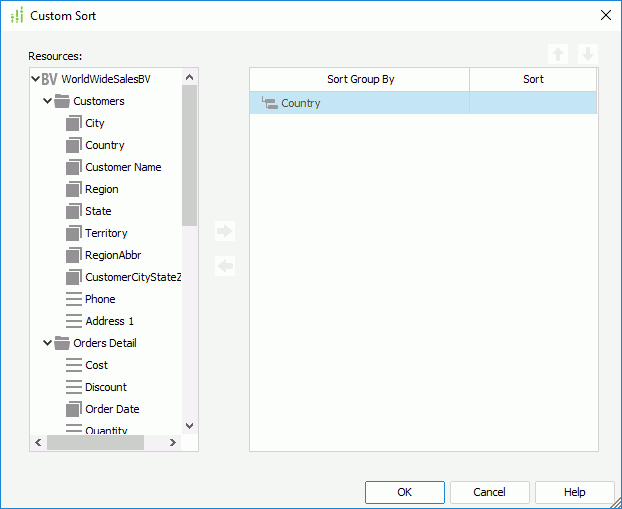
Designer displays these options:
Resources
This box lists the data fields in and related to the data resource the data component uses, which you can add as the sort-by fields.
Sort Group By
This column lists the fields by which you add to sort the groups.
Sort
This column shows the order by which you select to sort the groups based on the sort-by fields.
- Ascend
Select to sort the groups by the values of the first record in each group on the specified field in an ascending order. - Descend
Select to sort the groups by the values of the first record in each group on the specified field in a descending order.
 Add button
Add button
Select to add the specified field in the Resources box as the sort-by field.
 Remove button
Remove button
Select to remove the specified sort-by field.
 Move Up button
Move Up button
Select to move the specified sort-by field higher in the list. The order of the sort-by fields determines the sort priority of the fields.
 Move Down button
Move Down button
Select to move the specified sort-by field lower in the list.
OK
Select to apply your settings and close the dialog box.
Cancel
Select to close the dialog box without saving any changes.
Help
Select to view information about the dialog box.
 Previous Topic
Previous Topic
 Back to top
Back to top