Data Mapping Editor Dialog Box
You can use the Data Mapping Editor dialog box to edit the information of a specific language saved in a data mapping file. This topic describes the options in the dialog box.
Designer displays the Data Mapping Editor dialog box when you select Data Mapping Editor on the Catalog Manager toolbar.
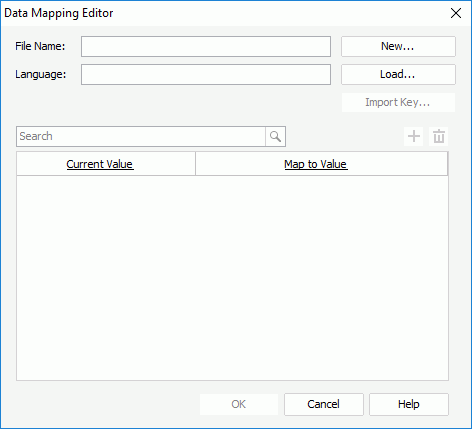
Designer displays these options:
File Name
This option shows the file name of the current data mapping file.
Language
This option shows the language that you specify for the current data mapping file.
New
Select to open the Create Data Mapping File dialog box to generate a new data mapping file to save language information.
Load
Select to load an existing data mapping file from a specific directory.
Import Key
Select to open the Import Key dialog box to add values into the data mapping file from the catalog resources.
- Select resource to be imported
Select one or more fields to import into the data mapping file. - OK
Select to import the selected fields to the data mapping file and close the dialog box. - Cancel
Select to quit importing the resources and close the dialog box.
Search box
Type the keyword in the box and Designer lists the values containing the matched text.
 Add button
Add button
Select to add a row to specify a value and its mapped value in another language.
 Remove button
Remove button
Select to delete the specified value.
Current Value
This column shows the values that you want to map. You can select the column header to sort the items in the value box by the current values in an ascending or descending order.
Map to Value
This column shows the values to which you specify to map the current values according to the language of the data mapping file. You can select the column header to sort the items in the value box by the mapped values in an ascending or descending order.
OK
Select to apply your settings and close the dialog box.
Cancel
Select to close the dialog box without saving any changes.
Help
Select to view information about the dialog box.
 Previous Topic
Previous Topic
 Back to top
Back to top