Edit Filter Control Dialog Box
You can use the Edit Filter Control dialog box to edit a filter control. This topic describes the options in the dialog box.
Designer displays the Edit Filter Control dialog box when you right-click a filter control and select Edit Filter Control from the shortcut menu.
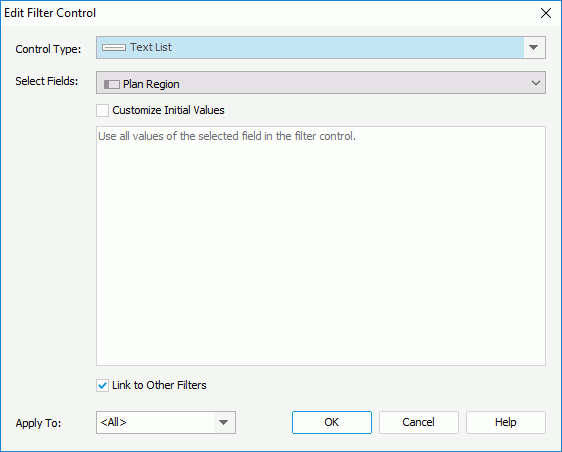
Designer displays these options:
Control Type
This drop-down list contains the filter control types you can apply for the current report. Select the type you need.
Select Fields
Select the fields to bind to the filter control. All the selected fields should be of the same data type. You cannot bind uncomparable data type fields to a single filter control, such as Binary, Blob, Clob, Longvarchar, Longvarbinary, and Varbinary.
Customize Initial Values
Select to customize the value list of the filter control.
Designer displays different customizing options according to different control types:
- For Text List, Drop-down List, or Single Value Slider
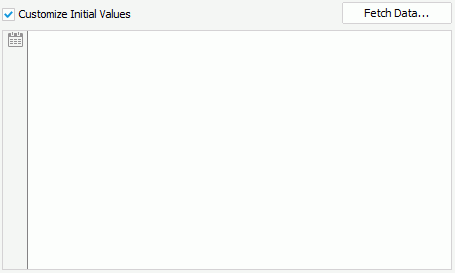
- Fetch Data
Select to open the Fetch Data dialog box to select values from the database and adds the selected values to the text box below. - Text box
You can type values directly in the text box. Make sure the accuracy of their formats and values.This text box is an editable multirow plain text box. It supports general text editing operations including Copy, Paste, Cut, Backspace, Delete, and so on. You can select Enter on the keyboard to start a new row. Each row is a value of the user-defined value list.
If you select Customize Initial Values but do not type anything in the text box, Designer applies all values of the selected fields in the filter control.
-
 Calendar button
Calendar button
Select to open the calendar widget to specify a Date/Time value.
- Fetch Data
- For Range Slider
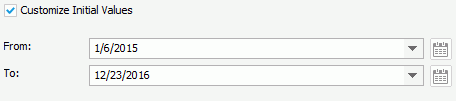
- From
Select the start value of the slider from the drop-down list or type the value in the text box. - To
Select the end value of the slider from the drop-down list or type the value in the text box. -
 Calendar button
Calendar button
Select to open the calendar widget to specify a Date/Time value.
- From
Link to Other Filters
Select to link the filter control with other filter controls that apply to the same data components as the filter control. For the case of one filter using a business view and another using a query, if the business view contains the query definition, the two filters are also linked.
Special Function
Designer displays this option only to the slider control types. Select a special function for the specified fields if they are of the Date/Time type.
Apply To
This drop-down list contains all the data components in the current report that are based on the same data resources the selected fields are in. Select the target data components to which you want to apply the filter control.
OK
Select to apply your settings and close the dialog box.
Cancel
Select to close the dialog box without saving any changes.
Help
Select to view information about the dialog box.
 Previous Topic
Previous Topic
 Back to top
Back to top