Edit Node Style Dialog Box
You can use the Edit Node Style dialog box to edit the node style for values that meet specified conditions when formatting a line chart. This topic describes the options in the dialog box.
Designer displays the Edit Node Style dialog box when you select a condition in the Conditional Fill box and select Edit  in the Node tab of the Format Line dialog box.
in the Node tab of the Format Line dialog box.
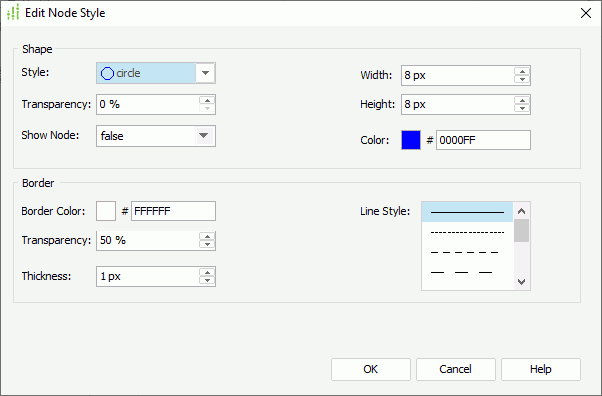
Designer displays these options:
Shape
You can specify the shape properties of the nodes, the values of which meet the condition in this box.
- Style
Select the style of the nodes. - Transparency
Specify the transparency of the nodes. - Show Node
Specify whether to show nodes. The node related properties for the line chart take effect only when you set this option to "true". - Width
Specify the width of the nodes, in pixels. - Height
Specify the height of the nodes, in pixels. - Color
Specify the color of the nodes. To edit the color, select the color indicator and select a color from the color palette, or type the hexadecimal RGB value of a color (for example, 0xff0000) in the text box.
Border
Designer displays the box when you select the Style option other than "plus", "multiplication", "star1", or "star2". You can use it to specify the border properties of the nodes, the values of which meet the condition.
- Border Color
Specify the color of the border. To edit the color, select the color indicator and select a color from the color palette, or type the hexadecimal RGB value of a color (for example, 0xff0000) in the text box. If you select Imported Conditions, you can select a field in the specified query to control the color. - Transparency
Specify the transparency of the border. If you select Imported Conditions, you can select a field in the specified query to control the transparency. - Thickness
Specify the width of the border, in pixels. - Line Style
Select the line style of the border.
Line
Designer displays the box when you select the Style option of "plus", "multiplication", "star1", or "star2". You can use it to specify the line properties for the nodes, the values of which meet the condition.
- Thickness
Specify the width of the nodes, in pixels. - Line Style
Select the line style of the nodes.
OK
Select to apply your settings and close the dialog box.
Cancel
Select to close the dialog box without saving any changes.
Help
Select to view information about the dialog box.
 Previous Topic
Previous Topic
 Back to top
Back to top