Filter Dialog Box
You can use the Filter dialog box to define to filter data of the current library component as a response to the message the library component receives at runtime. This topic describes the options in the dialog box.
Designer displays the Filter dialog box in two scenarios and you can use it for different purposes.
- When you open the dialog box by selecting 0001 - Filter from the drop-down list of the Message ID column and selecting the ellipsis
 in the Actions column of the Receive Message dialog box, you can use it to define to receive the built-in Filter message at runtime.
in the Actions column of the Receive Message dialog box, you can use it to define to receive the built-in Filter message at runtime. - When you open the dialog box by selecting a user-defined message from the drop-down list of the Message ID column, selecting the ellipsis
 in the Actions column of the Receive Message dialog box, and then selecting *Filter and selecting OK in the Web Action List dialog box, you can use it to define to receive the user-defined Filter message at runtime.
in the Actions column of the Receive Message dialog box, and then selecting *Filter and selecting OK in the Web Action List dialog box, you can use it to define to receive the user-defined Filter message at runtime.
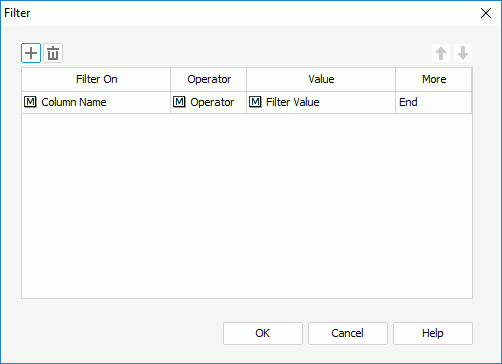
Designer displays these options:
 Add button
Add button
Select to add a new filter condition.
 Remove button
Remove button
Select to delete the specified filter condition.
 Move Up button
Move Up button
Select to move the specified filter condition higher in the list.
 Move Down button
Move Down button
Select to move the specified filter condition lower in the list.
Filter On
This column shows the fields that you select to perform the filter on.
Operator
This column shows the operators that you select to compose the filter expressions.
- =
Equal to - >=
Greater than or equal to - >
Greater than - <
Less than - <=
Less than or equal to - !=/<>
Not equal to - in
The operator causes an enumerated list of values to appear in the WHERE clause predicate, and is used for evaluating for a true condition. For the "in" operator, you can use multiple values separated by comma (,).
Value
This column shows the values using which you specify to filter the fields.
More
This column shows the relationship that you select for the conditions, which can be "And", "Or", or "End".
OK
Select to apply your settings and close the dialog box.
Cancel
Select to close the dialog box without saving any changes.
Help
Select to view information about the dialog box.
 Previous Topic
Previous Topic
 Back to top
Back to top