Format Cell Dialog Box
You can use the Format Cell dialog box to specify the border properties for a selected table cell. This topic describes the options in the dialog box.
Designer displays the Format Cell dialog box when you right-click a table cell and select Format Border from the shortcut menu.
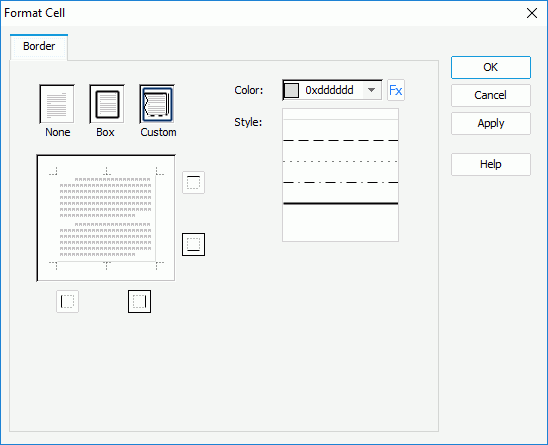
Designer displays these options:
None
Select if you do not want to display border for the table cell.
Box
Select to insert a box border around the table cell. Designer formats the border with the color and line that you specify by the Color and Style options.
Custom
Select to customize the border style by yourself. To customize the border style, select a border icon and set the Color and Style options respectively.
Color
Select the color of the border. You can also select Custom from the drop-down list to customize a color in the Pick a Color dialog box, or select  to use a formula to control the color.
to use a formula to control the color.
Style
Specify the line style of the border.
OK
Select to apply your settings and close the dialog box.
Cancel
Select to close the dialog box without saving any changes.
Apply
Select to apply all changes and leave the dialog box open.
Help
Select to view information about the dialog box.
 Previous Topic
Previous Topic
 Back to top
Back to top