Format TOC Title & Levels Dialog Box
You can use the Format TOC Title & Levels dialog box to specify the style of the table of contents you add in a report. This topic describes the options in the dialog box.
Designer displays the Format TOC Title & Levels dialog box when you double-click the TOC in a report, or right-click the TOC and select Format from the shortcut menu.
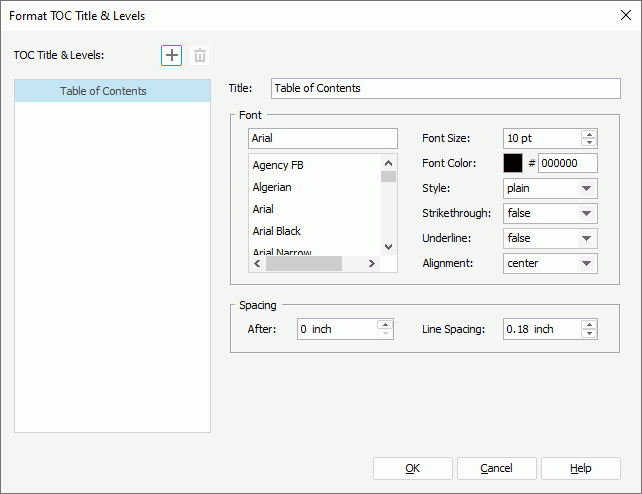
Designer displays these options:
TOC Title & Levels
This box displays the layout of the table of contents. Select the TOC title or a level to customize its style.
-
 Add button
Add button
Select to add a TOC level. -
 Remove button
Remove button
Select to remove the specified TOC level.
Title
Designer displays this option when you select the TOC title. Type the text you want to display as the title of the TOC.
Font
You can specify the font style of the TOC title or entries in the selected TOC level in this box.
- Font list
This list box contains all the font faces you can select to apply to the text. - Font Size
Specify the font size of the text. - Font Color
Specify the font color of the text. To edit the color, select the color indicator and select a color from the color palette, or type the hexadecimal RGB value of a color (for example, 0xff0000) in the text box. - Style
Select the font style of the text. It can be one of the following: plain, bold, italic, and bold italic. - Strikethrough
Specify whether to draw a line through the text. - Underline
Specify whether to add a horizontal line under the text. - Alignment
Designer displays this option when you select the TOC title. You can use it to specify the alignment of the title: left, center, right, or justify.
Spacing
You can specify the spacing for the TOC in this box.
- Before
Designer displays this option when you select a TOC level. You can use it to specify the spacing before each entry in the level. - After
Specify the spacing after the TOC title, or after each entry in the selected TOC level. - Line Spacing
Specify the line spacing for the TOC title, or for entries in the selected TOC level. - Item Indentation
Designer displays this option when you select a TOC level. You can use it to specify the indentation for entries in the level.
Advanced
Designer displays this box when you select a TOC level. You can specify advanced options for entries in each TOC level in this box.
- Leader
Specify the character that leads each entry and its commencing page number in the selected level. The leader does not display when you select "false" for Page Number. - Show Page Number
Specify whether to show the commencing page number of the entries in the selected TOC level. - Spacing Between Page Number and Leader
Specify the space between the page number and the leader for each entry in the selected TOC level. - Spacing Between Chapter Title and Leader
Specify the space between the title of each entry and the leader in the selected TOC level.
OK
Select to apply your settings and close the dialog box.
Cancel
Select to close the dialog box without saving any changes.
Help
Select to view information about the dialog box.
 Previous Topic
Previous Topic
 Back to top
Back to top