Insert Summary Dialog Box
You can use the Insert Summary dialog box to insert a summary into a report. This topic describes the options in the dialog box.
Designer displays the Insert Summary dialog box when you navigate to Insert > Summary, or right-click a DBField and select Summary Function from the shortcut menu.
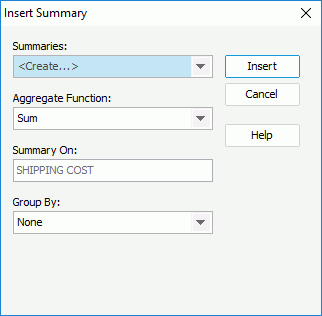
Designer displays these options:
Summaries
Select the summary to insert into the report. You can select an existing summary from the drop-down list, or select <Create...> to create a summary and use it in the report.
Aggregate Function
This drop-down list contains the aggregate functions that you can use to compute the selected field. Select the function you need.
- Distinct On
Designer enables this option and you should set it when you select DistinctSum as the aggregate function. Select the ellipsis to select the fields according to whose unique values to calculate DistinctSum in the Select Fields dialog box.
to select the fields according to whose unique values to calculate DistinctSum in the Select Fields dialog box.
Summary On
This text box displays the field on which the summary is to compute.
Group By
Select the field using which to group the data. If you select a group-by field, Designer calculates a summary for each group.
Insert
Select to insert the specified or newly created summary into the report.
Cancel
Select to close the dialog box without saving any changes.
Help
Select to view information about the dialog box.
 Previous Topic
Previous Topic
 Back to top
Back to top