Library Component Setting Dialog Box
You can use the Library Component Settings dialog box to save the selected data component in a web report as a library component. This topic describes the options in the dialog box.
Designer displays the Library Component Settings dialog box when you right-click a table, chart (including a KPI chart in a KPI), crosstab, or geographic map in a web report, select Save as Library Component from the shortcut menu, then select Save after specifying the path and name of the library component in the Save As dialog box.
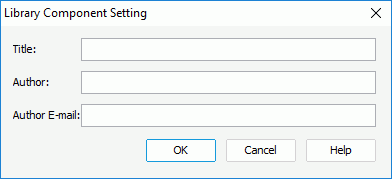
Designer displays these options:
Title
Specify the title of the library component.
Author
Specify the name of the author.
Author E-mail
Specify the email address of the author.
OK
Select to apply your settings and close the dialog box.
Cancel
Select to close the dialog box without saving any changes.
Help
Select to view information about the dialog box.
 Previous Topic
Previous Topic
 Back to top
Back to top