New General Hierarchical Data Source Dialog Box
You can use the New General Hierarchical Data Source dialog box to add a general HDS in the current catalog. This topic describes the options in the dialog box.
Designer displays the New General Hierarchical Data Source dialog box when you right-click a data source node and select New General Hierarchical Data Source from the shortcut menu in the Catalog Manager.
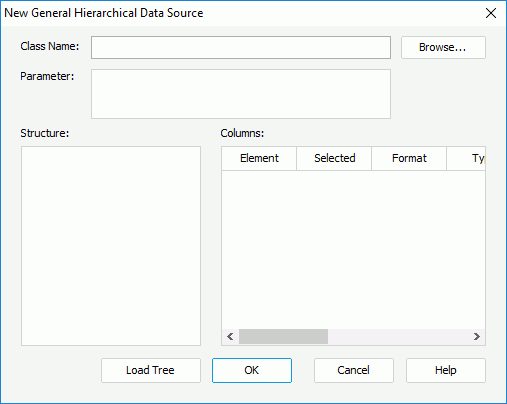
Designer displays these options:
Class Name
Specify the name of the entrance class that implements the HDS APIs. The class should be in the class path in the system environment. Select Browse to specify the class.
Parameter
Specify the parameter string that is required by the class, if any. The parameter string must match the format defined in the HDS class.
Structure
This box shows the structure of the hierarchical data source.
Columns
You can specify the column settings in this box.
- Element
This column shows the names of the columns in the selected node of table. - Selected
Specify whether to import the column into the catalog. - Format
Specify the format to display the column values in reports. It varies for different data types, and you can manually define the format. - Type
Specify the data type of the column. - Precision
Specify the precision of the column's values. The default value comes from data source metadata and it specifies the column's largest number of digits. The larger the precision is, the more memory it might take, while the more accurate values you get. - Scale
Specify the number of digits to the right of the decimal point for the column's values. - Nullable
Specify whether the column is nullable. You have three options to choose: Nullable, No Nulls, and Nullable Unknown. - Currency
Specify whether to use the Currency data type for this column. - Array
Specify whether to use the Array data type for this column.
Load Tree
Select to parse and load data tree from the external data source file. Designer displays the structure in the Structure box after you select this button.
OK
Select to apply your settings and close the dialog box.
Cancel
Select to close the dialog box without saving any changes.
Help
Select to view information about the dialog box.
 Previous Topic
Previous Topic
 Back to top
Back to top