On-screen Filter Dialog Box
You can use the On-screen Filter dialog box to filter data of the current library component as a response to the message the library component receives at runtime. This topic describes the options in the dialog box.
Designer displays the On-screen Filter dialog box in two scenarios and you can use it for different purposes.
- When you open the dialog box by selecting 0004 - On-screen Filter from the drop-down list of the Message ID column and selecting the ellipsis
 in the Actions column of the Receive Message dialog box, you can use it to define to receive the built-in On-screen Filter message at runtime.
in the Actions column of the Receive Message dialog box, you can use it to define to receive the built-in On-screen Filter message at runtime. - When you open the dialog box by selecting a user-defined message from the drop-down list of the Message ID column, selecting the ellipsis
 in the Actions column of the Receive Message dialog box, and then selecting *On-screen Filter and selecting OK in the Web Action List dialog box, you can use it to define to receive the user-defined On-screen Filter message at runtime.
in the Actions column of the Receive Message dialog box, and then selecting *On-screen Filter and selecting OK in the Web Action List dialog box, you can use it to define to receive the user-defined On-screen Filter message at runtime.
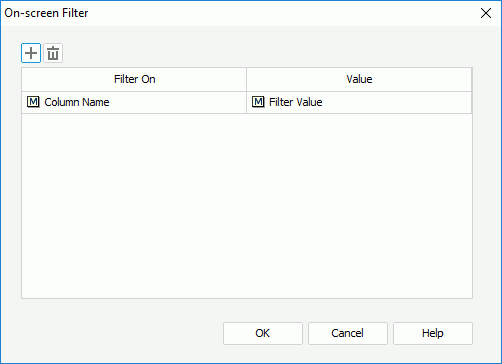
Designer displays these options:
 Add button
Add button
Select to add a new filter condition.
 Remove button
Remove button
Select to delete the specified filter condition.
Filter On
This column shows the fields that you select to perform the filter on.
Value
This column shows the values using which you specify to filter the fields.
OK
Select to apply your settings and close the dialog box.
Cancel
Select to close the dialog box without saving any changes.
Help
Select to view information about the dialog box.
 Previous Topic
Previous Topic
 Back to top
Back to top