Predefined Filter Dialog Box
You can use the Predefined Filter dialog box to add predefined filters to a business view, which you can apply to filter the business view while creating and modifying reports based on this business view at both design time and runtime. This topic describes the options in the dialog box.
Designer displays the Predefined Filter dialog box when you navigate to Menu > Tools > Predefined Filter, or select Predefined Filter on the toolbar in the Business View Editor dialog box.
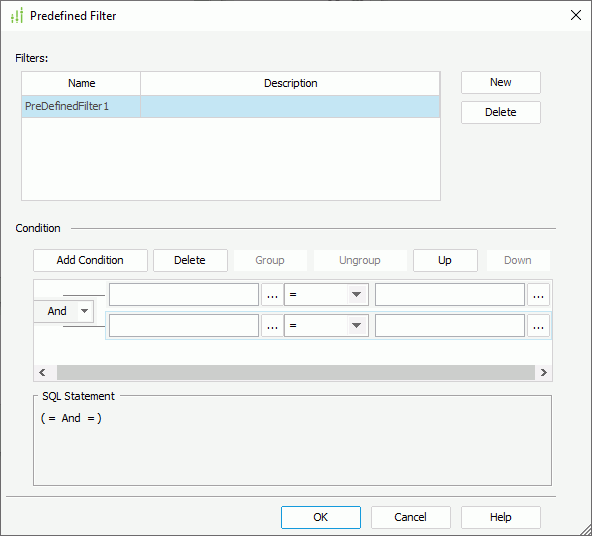
Designer displays these options:
Filters
This box lists the predefined filters that you add for the business view. You can modify a filter's name and description in the box.
- New
Select to create a predefined filter for the business view. - Delete
Select to remove the specified filter from the business view.
You can specify conditions of the specified filter in this panel.
Designer displays the same options for editing filter conditions in the Condition panel as those in the Edit Dataset Filter dialog box.
OK
Select to apply your settings and close the dialog box.
Cancel
Select to close the dialog box without saving any changes.
Help
Select to view information about the dialog box.
 Previous Topic
Previous Topic
 Back to top
Back to top