Remove Filter Dialog Box
You can use the Remove Filter dialog box to specify the filters you want to remove from the current data component as a response to the message it receives at runtime. This topic describes the options in the dialog box.
Designer displays the Remove Filter dialog box when you select *Remove Filter and then select OK in the Web Action List dialog box.
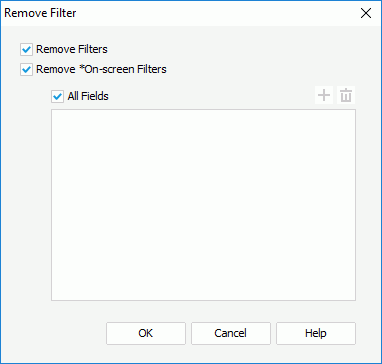
Designer displays these options:
Remove Filters
Select to remove the filter conditions, which are created via the Filter option on a field’s shortcut menu, the Filter web action, and the Filter dialog box, from the data component when it receives the message.
Remove *On-screen Filters
Select to remove the filter conditions created by the On-screen Filter web action from the data component when it receives the message.
- All Fields
Select to remove all the filter conditions generated by the On-screen Filter web action. To remove only the filter conditions related to specific fields, clear it and specify the fields. -
 Add button
Add button
Select to add a condition line to specify a field to remove the filter condition related to it. -
 Remove button
Remove button
Select to remove the specified condition line.
OK
Select to apply your settings and close the dialog box.
Cancel
Select to close the dialog box without saving any changes.
Help
Select to view information about the dialog box.
 Previous Topic
Previous Topic
 Back to top
Back to top