Set Grids Dialog Box
You can use the Set Grids dialog box to specify the grid settings in the design area. This topic describes the options in the dialog box.
Designer displays the Set Grids dialog box when you navigate to View > Grids > Grid Size. You can also specify the grid options in the Editor category of the Options dialog box.
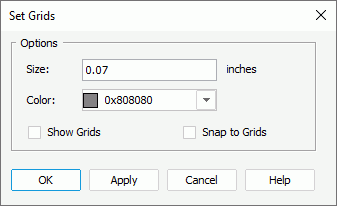
Designer displays these options:
Size
Specify the size of the grids in the design area.
Color
Show Grids
Select to show grids in the report.
Snap to Grids
Select to snap and lock objects with the grids when you move and place objects around.
OK
Select to apply your settings and close the dialog box.
Cancel
Select to close the dialog box without saving any changes.
Apply
Select to apply all changes and leave the dialog box open.
Help
Select to view information about the dialog box.
 Previous Topic
Previous Topic
 Back to top
Back to top