Sign Digital ID Dialog Box
You can use the Sign Digital ID dialog box to configure the signature for a PDF. This topic describes the options in the dialog box.
Designer displays the Sign Digital ID dialog box when you select the Setting button after selecting the Sign checkbox in the Export to PDF dialog box.
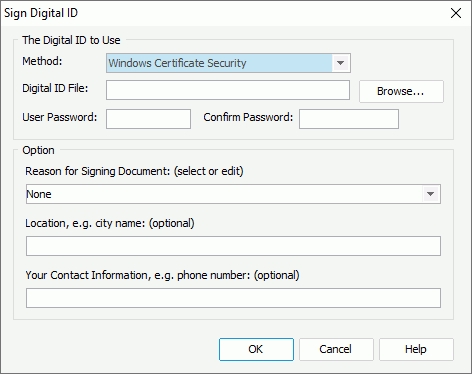
Designer displays these options:
Method
Select the signing digital signature method: Windows Certificate Security, Default Certificate Security, or VeriSign Digital Signatures. The methods are provided by Adobe Acrobat software.
Digital ID File
Specify the digital ID file. You can select Browse to locate the file or type the file path in the text box.
User Password
Specify the password for the digital ID file.
Confirm Password
Confirm the password by inputting it again.
Option
- Reason for Signing Document
Select the reason for signing the document. You can also type the reason by yourself. - Location
Specify your location. It is optional. - Your Contact Information
Specify your contact information. It is optional.
OK
Select to apply your settings and close the dialog box.
Cancel
Select to close the dialog box without saving any changes.
Help
Select to view information about the dialog box.
 Previous Topic
Previous Topic
 Back to top
Back to top