Select Pre-join Dialog Box
You can use the Select Pre-join dialog box to define new pre-join paths for the specified data source in the current catalog. This topic describes the options in the dialog box.
Designer displays the Select Pre-join dialog box when you select New in the Edit Pre-join Paths dialog box, type a path name and then select OK.
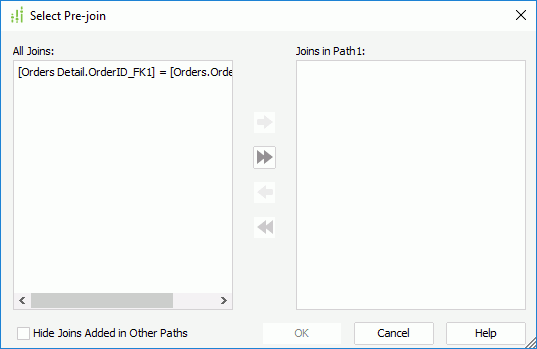
Designer displays these options:
All Joins
This box lists all the pre-joins that you have created for the catalog data source. Select the joins you want to add to the new path.
Joins in <path name>
This box lists the joins that you add to the new path.
 Add button
Add button
Select to add the specified joins in the All Joins box to the new path.
 Add All button
Add All button
Select to add all the joins in the All Joins box to the new path.
 Remove button
Remove button
Select to remove the specified joins from the path.
 Remove All button
Remove All button
Select to remove all joins from the path.
Hide Joins Added in Other Paths
Select to hide the joins that you have added to other paths from the All Joins box.
OK
Select to apply your settings and close the dialog box.
Cancel
Select to close the dialog box without saving any changes.
Help
Select to view information about the dialog box.
 Previous Topic
Previous Topic
 Back to top
Back to top