Search Condition Dialog Box
You can use the Search Condition dialog box to specify criteria to filter data to be retrieved from the database for a query. This topic describes the options in the dialog box.
Designer displays the Search Condition dialog box when you navigate to Menu > Query > Filter in the Query Editor dialog box.
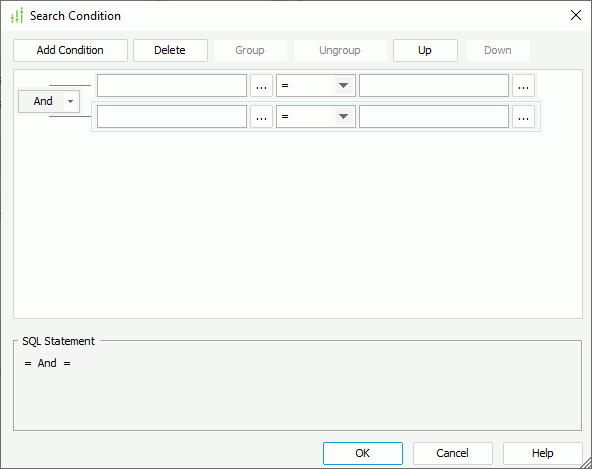
Designer displays these options:
Add Condition
Select to add a new condition.
Delete
Select to delete the specified condition.
Group
Select to add the specified conditions in a group. You can also add conditions to an existing group by selecting the conditions and the group while holding Ctrl on the keyboard and then selecting the Group button.
Ungroup
Select to ungroup the specified conditions.
Up
Select to move the specified condition or group up to a higher level.
Down
Select to move the specified condition or group down to a lower level.
Logical operator drop-down menu
Specify the logical operator to apply for the specified conditions. It can be "And", "Or", "And Not", or "Or Not".
Field text box
Specify the field on which to define the condition. Select the ellipsis  to specify the field using the Expressions dialog box.
to specify the field using the Expressions dialog box.
Operator drop-down list
Specify the operator to compose the condition.
- =
Equal to - >=
Greater than or equal to - >
Greater than - <
Less than - <=
Less than or equal to - !=/<>
Not equal to - [not] in
The operator causes an enumerated list of values to appear in the WHERE clause predicate, and is used for evaluating for a true condition. For the operator "in" or "not in", you can use multiple values separated by comma (,). - [not] like
The like string pattern matching operator is used to compare the first expression string value to the pattern string (the second expression). If you want to use wildcard character in the pattern string, you can only use "_" and "%". - [not] between
The operator allows the system to evaluate whether data values are located between a range of values indicated in the predicate. For the operator "between" or "not between", Designer displays two value text boxes for inputting the same type of values. - is [not] null
The operator is used in the WHERE clause predicates to match null values occurring in a specified data field. For the operator "is null" or "is not null", Designer does not display the value text box.
- sounds like
Sound like operator uses a soundex algorithm to pattern match strings that sound alike. - [not] exists
It is used to test if a subselect retrieves any records.
Value text box
Specify the value of how to filter the field. Select the ellipsis  to specify the value using the Expressions dialog box.
to specify the value using the Expressions dialog box.
SQL Statement
This box displays the SQL statement of the conditions.
OK
Select to apply your settings and close the dialog box.
Cancel
Select to close the dialog box without saving any changes.
Help
Select to view information about the dialog box.
 Previous Topic
Previous Topic
 Back to top
Back to top