Save Report As Dialog Box
You can use the Save Report As dialog box to save a newly created report or an existing report with another name in the current directory. This topic describes the options in the dialog box.
Designer displays the Save Report As dialog box when you navigate to Home/File > Save or select Ctrl+S on the keyboard for an unsaved report, or navigate to File > Save As for an already saved report.
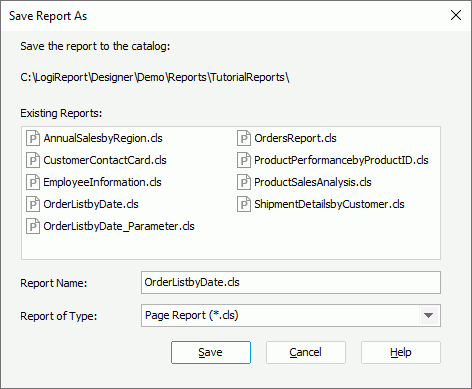
The following are details about options in the dialog box:
Save the report to the catalog
This option shows the directory of the current catalog to which the report will be saved.
Existing Reports
This box lists all the existing reports of the specified report type in the current catalog.
Report Name
Specify the name of the report file.
Report of Type
Select the file type of the report:
- Page Report (*.cls)
Select to save the page report as a binary file. - Report Template (*.rpt)
Select to save the page report as a Text file. You can open and edit a .rpt file as a Text file. - Self Contained Page Report (*.clx)
Select to save the page report as a binary file which self-contains its own catalog. - Page Report XML Format (*.cls.xml)
Select to save the page report as an XML file. - Web Report (*.wls)
Select to save the web report as a binary file. - Web Report XML Format (*.wls.xml)
Select to save the web report as an XML file.
Save
Select to save the report with the name you specify.
Cancel
Select to close the dialog box without saving any changes.
Help
Select to view information about the dialog box.
 Previous Topic
Previous Topic
 Back to top
Back to top