Data Panel
The Data panel is an integrated interface for managing the data resources that you can use in the current report (to display the panel, navigate to Home/View > Data). The panel consists of a toolbar, a dataset drop-down list, and a field panel. This topic introduces the usages of these elements.
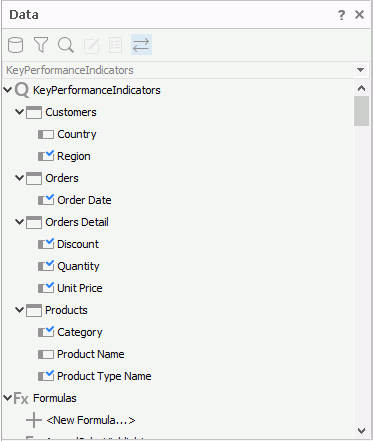
Toolbar
The toolbar contains the following buttons:
-
 Views (disabled for library components)
Views (disabled for library components)
This button provides a shortcut menu for you to switch between the following view modes of the Data panel:- Query View/Business View
This mode lists all available resources for the currently selected data component. - Dataset View
This mode also lists all available resources for the currently selected data component, however with a checkbox on the left of each resource for you to add or remove the resource from the dataset (for a dataset coming from a hierarchical data source, there are no checkboxes). - Dataset List View
This mode lists just the resources you are using in the currently selected data component.
- Query View/Business View
-
 Dataset Filter (disabled for library components)
Dataset Filter (disabled for library components)
Select to filter the current dataset. -
 Search Resource
Search Resource
Select to search for the required resource in the Data panel. -
 Edit
Edit
Select to edit the specified object if it is a query, formula, summary, parameter, business view, dynamic formula, dynamic aggregation, or user-defined function. -
 Properties
Properties
Select to open the Properties dialog box of the specified object. You can edit some properties in the dialog box. For more information about the properties of different objects, see Object Property Reference. -
 Link with Editor (disabled for library components)
Link with Editor (disabled for library components)
When you select the button, the Dataset drop-down list shows the dataset bound to the currently selected object; otherwise, it always shows the dataset you select from the drop-down list, until you select another one.
Dataset drop-down list (not available for library components)
This drop-down list contains all datasets the current report applies. You can also select <Choose Data from...> in the list to create a dataset in the report and use data from it for any data component in the report.
Fields panel
This panel lists all available resources for the current report in a tree structure. Queries, business views, formulas, summaries, and parameters in this panel respond to right-clicking events, and thus provide you with shortcuts for editing them in the same way as you would do in the Catalog Manager data resource tree.
Searching for Resources in the Data Panel
You can use the search function of the Data panel to search for resources in the leaf node of the resource tree.
- Select Search Resource
 on the toolbar. Designer displays the Search dialog box.
on the toolbar. Designer displays the Search dialog box.
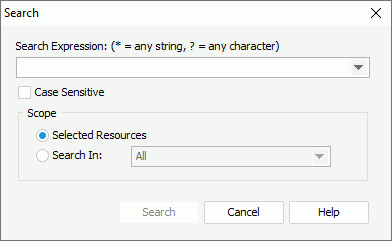
- Provide a search condition in the Search Expression text box. Use "*" to stand for any string, and "?" to stand for any character.
- Select Case Sensitive if you want Designer to distinguish between uppercase and lowercase characters when searching.
- Specify the search scope:
- Selected Resources
Select to search from the resources you have selected in the Data panel before you open the dialog box. - Search In
Select to search from the specified data source in the drop-down list.
- Selected Resources
- Select Search. Designer lists the result in the Search Result panel which has three columns: Resource Name, Resource Type, and Resource Path. You can sort the search result alphabetically by selecting the column headers. When you select a result item from the Search Result panel, Designer expands the resource node that contains the item and highlights that resource item in the Data panel.
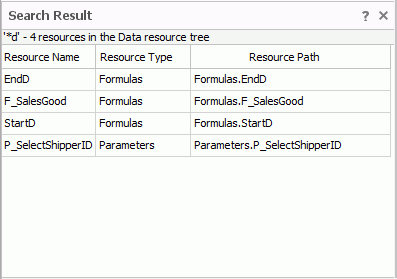
 Previous Topic
Previous Topic
 Back to top
Back to top