Format Paper Dialog Box Properties
You can use the Format Paper dialog box to format the paper of a chart. This topic describes the properties in the dialog box.
This topic contains the following sections:
- General Tab Properties
- Border Tab Properties
- Coordinate Tab Properties
- Threshold Line Tab Properties
- Axis Z Tab Properties
- Bullet Tab Properties
![]() Some tabs may not be applicable for certain chart types.
Some tabs may not be applicable for certain chart types.
You see these elements on all the tabs:
OK
Select to apply any changes you made here and close the dialog box.
Cancel
Select to close the dialog box without saving any changes.
Help
Select to view information about the dialog box.
General Tab Properties
Specify the general properties of the chart paper.
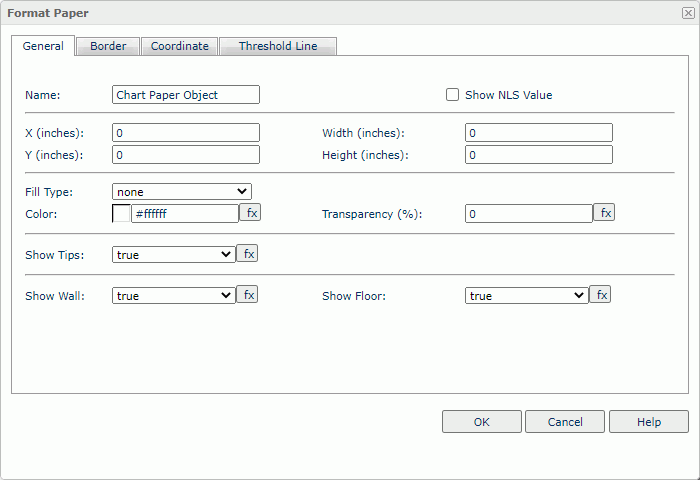
Name
Specify the display name of the chart paper.
Show NLS Value
Select to show the translated name for the display name of the object in the Name text box if you have enabled the NLS feature and translated it, and when you have not modified the display name of the object.
X
Specify the X coordinate of the chart paper.
Y
Specify the Y coordinate of the chart paper.
Width
Specify the width of the chart paper.
Height
Specify the height of the chart paper.
Fill Type
Select the type for filling the chart paper.
Color
Specify the background color of the chart paper.
To change the color, select the color indicator to access the Select Color dialog box, and then specify a new color. You can also type a hexadecimal RGB value to specify a color, for example, #9933ff. If you want to make the background transparent, type Transparent in the text box.
Transparency
Specify the transparency of the chart paper background color.
Show Tips
Select true to show the corresponding data information when you hover over a target in the chart paper.
Show Wall
Select true to show the chart wall.
Show Floor
Select true to show the chart floor.
Border Tab Properties
Specify the border properties of the chart paper.
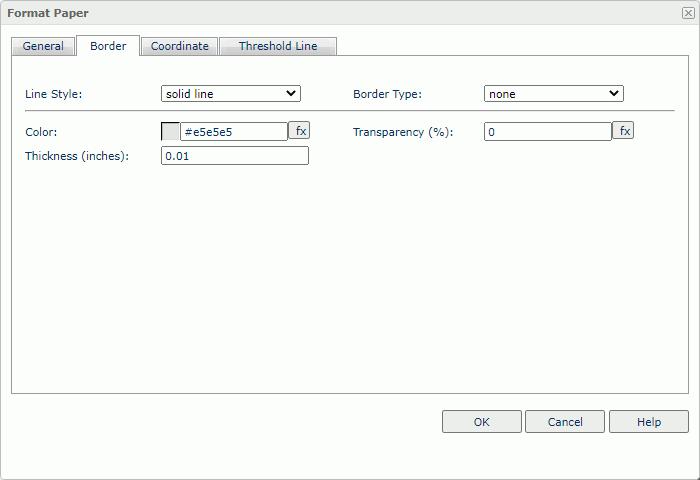
Line Style
Select the line style of the border.
Border Type
Select the type of the border.
Color
Specify the color of the border.
Transparency
Specify the transparency for the color of the border.
Thickness
Specify the thickness of the border, in inches.
Coordinate Tab Properties
You can use this tab to view and configure properties of the coordinates.
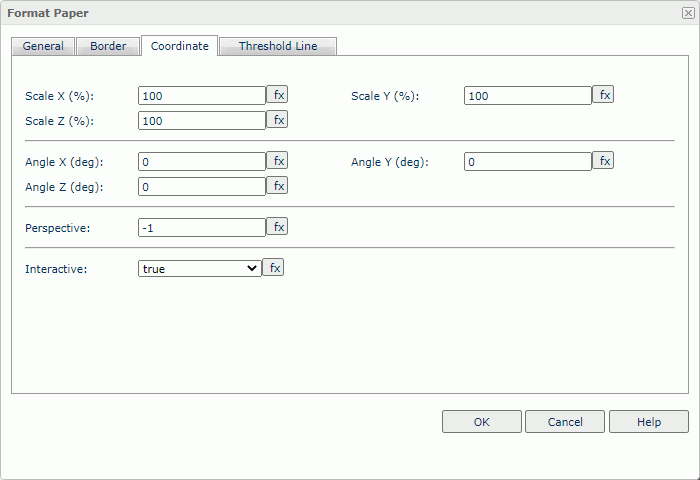
Scale X
Specify the scaling ratio for the X axis.
Scale Y
Specify the scaling ratio for the Y axis.
Scale Z
Specify the scaling ratio for the Z axis.
Angle X
Specify the rotation angle around the X axis. This property applies to 3D charts and pie charts.
Angle Y
Specify the rotation angle around the Y axis. This property applies to 3D charts and pie charts.
Angle Z
Specify the rotation angle around the Z axis. This property applies to 3D charts and pie charts.
Perspective
Type an integer to specify the perspective effect of the chart.
Interactive
Select true to make the chart interactive.
Threshold Line Tab Properties
You can use this tab to view and configure properties of the threshold lines.
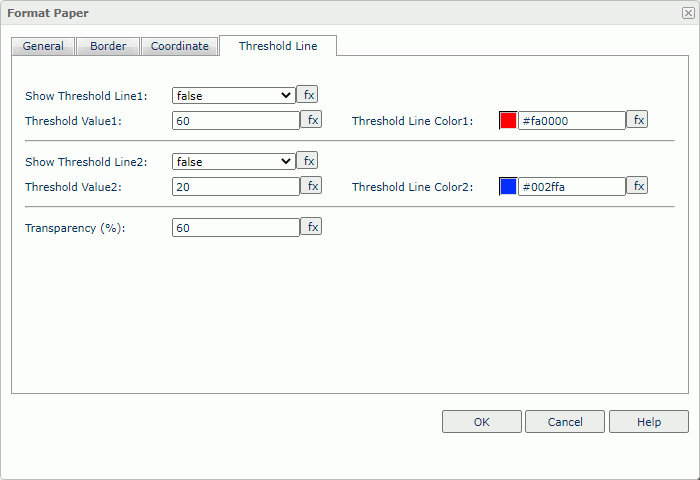
Show Threshold Line1
Select true to show the first threshold line.
Threshold Value1
Specify the value of the first threshold line.
Threshold Line Color1
Specify the color of the first threshold line.
Show Threshold Line2
Select true to show the second threshold line.
Threshold Value2
Specify the value of the second threshold line.
Threshold Line Color2
Specify the color of the second threshold line.
Transparency
Specify the color transparency of the threshold lines.
Axis Z Tab Properties
You can use this tab to view and configure properties of the Z axis.
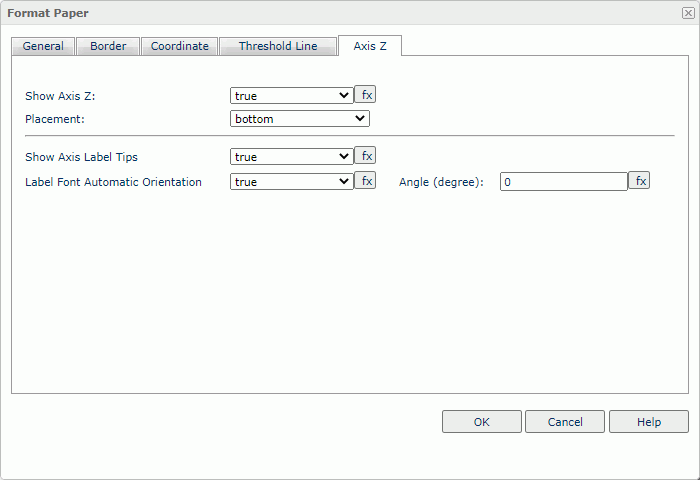
Show Axis Z
Select true to show the Z axis.
Placement
Specify the position of the axis.
Show Axis Label Tips
Select true to display the complete label text when you hover over a label on the axis.
Label Font Automatic Orientation
Select true to adjust the rotation angle of the label text on the axis automatically according to the length of the label text, in degrees.
- If the text can completely display horizontally, the default rotation angle will be 0.
- If the text cannot completely display horizontally, the default rotation angle will be 30 anticlockwise. Server displays an ellipsis (…) from the right side of the label, along with part of the name instead of the entire name.
Angle
Specify the rotation angle of the label text on the axis. This property takes effect when you select the Label Font Automatic Orientation property of false.
Bullet Tab Properties
You can use this tab to view and configure properties of the bullets in a chart.
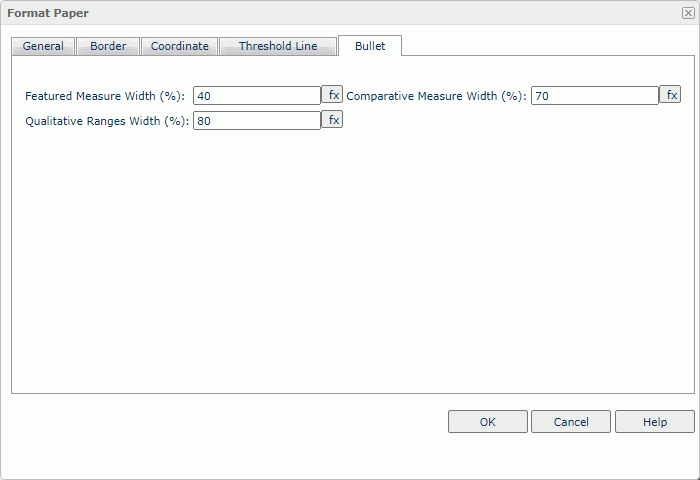
Featured Measure Width
Specify the width of the featured measures, measured in a percentage of the unit width. Type a numeric value to change the width.
Comparative Measure Width
Specify the width of the comparative measures, measured in a percentage of the unit width. Type a numeric value to change the width.
Qualitative Ranges Width
Specify the width of the qualitative ranges, measured in a percentage of the unit width. Type a numeric value to change the width.
 Previous Topic
Previous Topic
 Back to top
Back to top