Format Value (Y) Axis Dialog Box Properties
You can use the Format Value (Y) Axis dialog box to format the value (Y) axis of a chart (unavailable to pie or indicator chart). This topic describes the properties in the dialog box.
This topic contains the following sections:
- Axis Tab Properties
- Tick Mark Tab Properties
- Font Tab Properties
- Orientation Tab Properties
- Format Tab Properties
You see these elements on all the tabs:
OK
Select to apply any changes you made here and close the dialog box.
Cancel
Select to close the dialog box without saving any changes.
Help
Select to view information about the dialog box.
Axis Tab Properties
Specify the general properties of the axis.
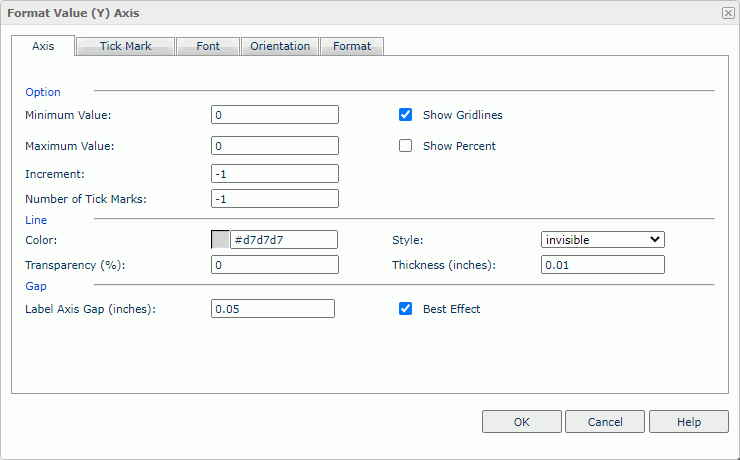
Option
Specify the axis properties.
- Minimum Value
Specify the minimum value to display on the axis. - Maximum Value
Specify the maximum value to display on the axis. - Increment
Specify the difference between two adjacent values on the axis. - Number of Tick Marks
Specify the number of tick marks to display on the axis. - Show Gridlines
Select to show the horizontal gridlines in the chart. - Show Percent
Select to show the value labels on the axis in percent. This property only applies to radar, bullet, bar/bench, line, and area charts that are not 100% stacked type.
Specify the line style for the axis.
- Color
Specify the color of the axis. - Style
Select the style of the axis. - Transparency
Specify the transparency for the color of the axis. - Thickness
Specify the thickness of the axis, in inches.
Gap
Specify the gap properties for the labels on the axis.
- Label Axis Gap
Specify the distance between the label and the axis, in inches. - Best Effect
Select to adjust the labels on the axis automatically to place them in the best positions.
Tick Mark Tab Properties
The tab consists of two sub tabs:
Major Tick Mark
Specify the properties of the major tick marks on the axis.
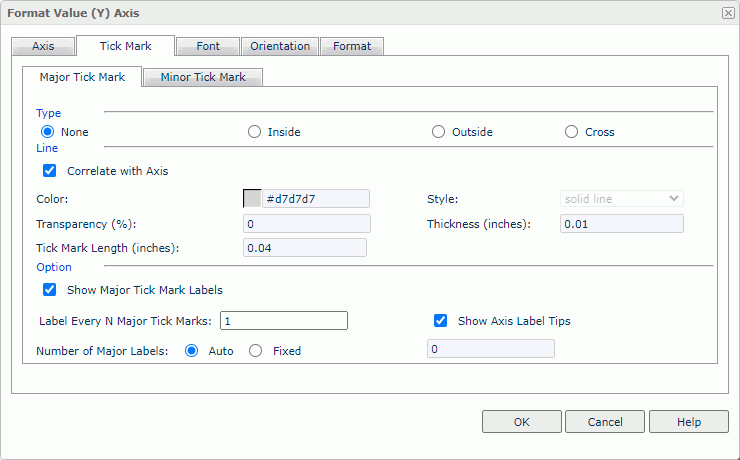
Specify the type of the major tick marks on the axis.
- None
Select if you don't want to display major tick marks on the axis. In this case, you needn't specify the other major tick mark related properties. - Inside
Select to display major tick marks inside the chart. - Outside
Select to display major tick marks outside the chart. - Cross
Select to display major tick marks across the axis.
Line
Specify the line properties of the major tick marks on the axis.
- Correlate with Axis
Select if you want the line properties of the major tick marks to correlate with that of the axis automatically. You can clear this property and customize the line properties.- Color
Specify the line color. - Style
Select the line type. - Transparency
Specify the transparency for the line color. - Thickness
Specify the line thickness in inches.
- Color
- Tick Mark Length
Specify the line length in inches.
Option
Specify the other properties of the major tick mark labels on the axis.
- Show Major Tick Mark Labels
Select to display the labels of the major tick marks on the axis and enable the following properties. - Label Every N Major Tick Marks
Specify the frequency at which you want to label the major tick marks. - Show Axis Label Tips
Select to display the complete label text when you hover over a label on the axis. - Number of Major Labels
Specify the number of major tick mark labels to display on the axis.- Auto
Select to display all major tick mark labels. - Fixed
Select to customize the number of the major tick mark labels to display on the axis.
- Auto
Minor Tick Mark
Specify the properties of the minor tick marks on the axis.
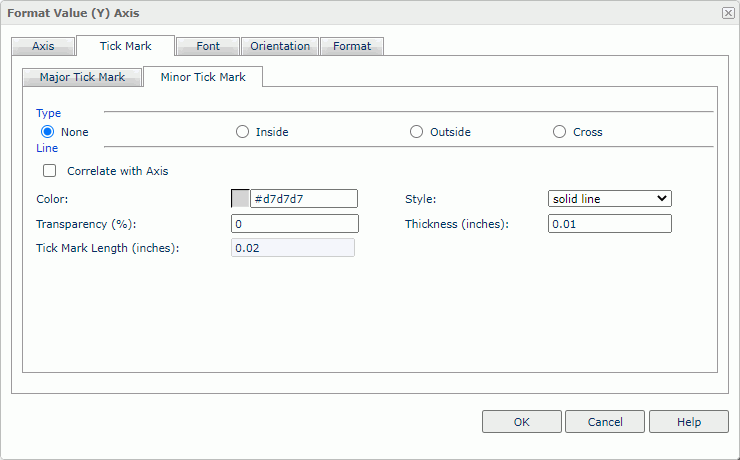
Specify the type of the minor tick marks on the axis.
- None
Select if you don't want to display minor tick marks on the axis. In this case, you needn't specify the other minor tick mark related properties. - Inside
Select to display minor tick marks inside the chart. - Outside
Select to display minor tick marks outside the chart. - Cross
Select to display minor tick marks across the axis.
Line
Specify the line properties of the minor tick marks on the axis.
- Correlate with Axis
Select if you want the line properties of the minor tick marks to correlate with that of the axis automatically. You can clear this property and customize the line properties.- Color
Specify the line color. - Style
Select the line type. - Transparency
Specify the transparency for the line color. - Thickness
Specify the line thickness in inches.
- Color
- Tick Mark Length
Specify the line length in inches.
Font Tab Properties
Specify the font format for text in the major tick mark labels on the axis.
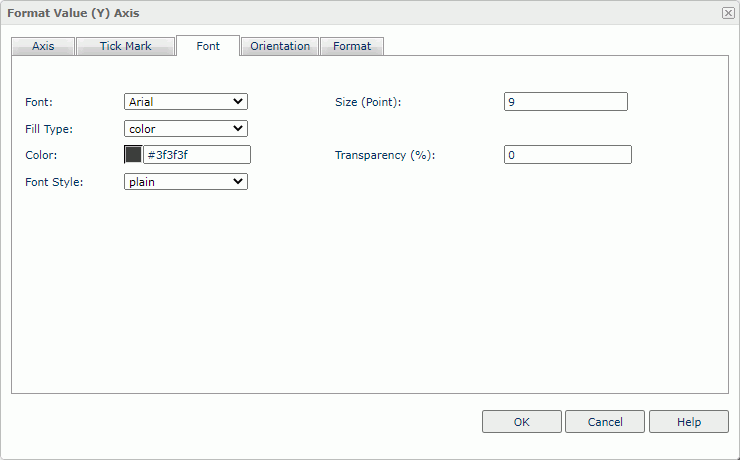
Font
Select the font face of the label text.
Size
Specify the font size of the label text.
Fill Type
Select the fill type of the label text: none, color, texture, or gradient.
Color
Specify the color of the label text. It takes effect when Fill Type on this tab is color.
Transparency
Specify the color transparency of the label text.
Font Style
Select the font style of the label text: plain, bold, italic, or bold italic.
Orientation Tab Properties
Specify the rotation angle of the major tick mark labels on the axis.
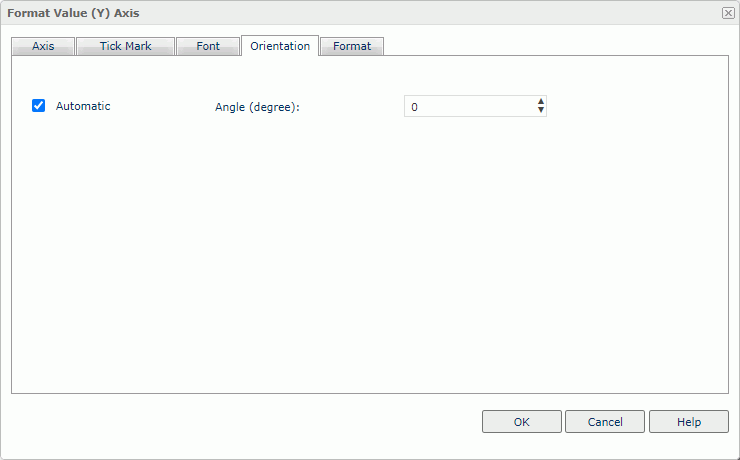
Automatic
Select to adjust the rotation angle of the label text on the axis automatically according to the length of the label text, in degrees.
- If the text can completely display horizontally, the default rotation angle will be 0.
- If the text cannot completely display horizontally, the default rotation angle will be 30 anticlockwise. Server displays an ellipsis (…) from the right side of the label, along with part of the name instead of the entire name.
Angle
Specify the rotation angle of the label text on the axis.
Format Tab Properties
Specify the data format of the major tick mark labels on the axis. See Format.
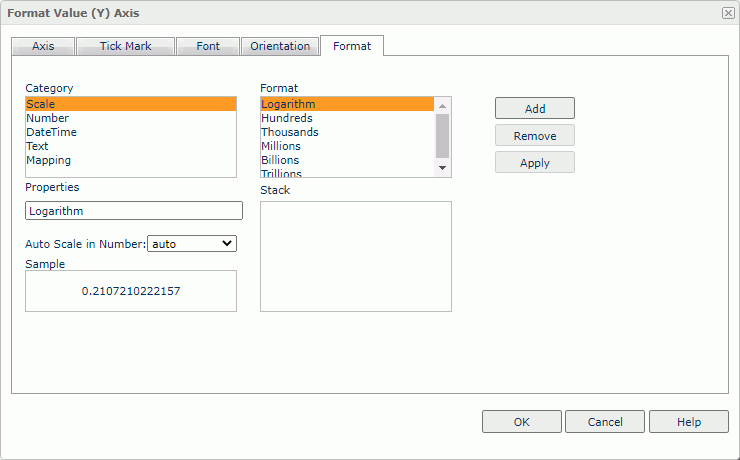
 Previous Topic
Previous Topic
 Back to top
Back to top