Options Dialog Box Properties
You can use the Options dialog box to customize the user interface of Page Report Studio. This topic describes the properties in the dialog box.
This topic contains the following sections:
You see these elements on both tabs:
Restore Defaults
Select to restore the default settings.
OK
Select to apply any changes you made here and close the dialog box.
Cancel
Select to close the dialog box without saving any changes.
Help
Select to view information about the dialog box.
Option Tab Properties
Specify the skin of the Page Report Studio user interface.
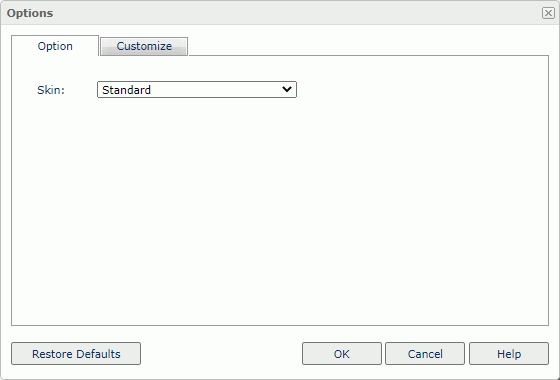
Skin
Select the skin of the Page Report Studio user interface. The skin can be the Standard, Classical, or Windows XP style.
Customize Tab Properties
Customize the toolbars in the Interactive View of Page Report Studio.
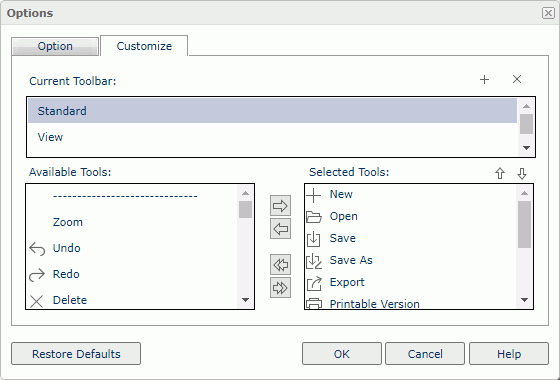
Current Toolbar
You see the three toolbars: Standard, View, and Analysis. Select a toolbar if you want to customize it.
 Add New Toolbar button
Add New Toolbar button
Select if you want to add a new toolbar. Server displays the New Toolbar Name dialog box. Type a name for the new toolbar and select OK. Server then displays the new toolbar name in the Current Toolbar box.
 Remove Toolbar button
Remove Toolbar button
Select to remove the selected toolbar.
Available Tools
The items here are determined by the Page Report Studio feature profile you applied.
Select an item that you want to add to the toolbar, and then select the Add button  to add it to the right box.
to add it to the right box.
To add all items at a time, select the Add All button  .
.
Selected Tools
Server displays the toolbar items that you have added, in the order from left to right on the toolbar.
To remove an item from the toolbar, select it and select the Remove button  .
.
To remove all items at a time, select the Remove All button  .
.
 Move Up button
Move Up button
Select to move the selected item higher in the list.
 Move Down button
Move Down button
Select to move the selected item lower in the list.
 Previous Topic
Previous Topic
 Back to top
Back to top