Page Properties
You can use the Page Properties dialog box to specify the page properties of a report and its output. This topic describes the properties in the dialog box.
This topic contains the following sections:
You see these elements on both tabs:
OK
Select to apply any changes you made here and close the dialog box.
Cancel
Select to close the dialog box without saving any changes.
Help
Select to view information about the dialog box.
General Tab Properties
Use this tab to specify the general properties of the page.
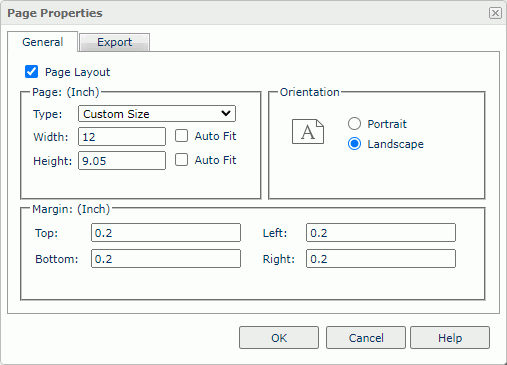
Page Layout
Server selects this option by default, so the report applies pagination mode in Page Report Studio. Clear it if you want to apply continuous page mode to the report, meaning, display the report in a single page.
Specify the page size properties.
- Type
Select the page type, or select Custom Size and then define the paper width and height by yourself. - Width
Specify the width of the page, in inches.- Auto Fit
Select to dynamically calculate the page width according to the content width.
- Auto Fit
- Height
Specify the height of the page, in inches.- Auto Fit
Select to dynamically calculate the page height according to the content height.
- Auto Fit
![]() After you select a page type and then select Auto Fit, Server changes the page type to Custom Size automatically.
After you select a page type and then select Auto Fit, Server changes the page type to Custom Size automatically.
Orientation
Specify the page orientation.
- Portrait
Select to display the page vertically. - Landscape
Select to display the page horizontally.
Margin
Specify the distance of the report data to the top, bottom, left, and right edge of the page.
- Top
Specify the top margin of the page. - Bottom
Specify the bottom margin of the page. - Left
Specify the left margin of the page. - Right
Specify the right margin of the page.
Export Tab Properties
Use this tab to specify the page properties for the report output. Server also applies the page properties that you set for any export format when you advanced run and schedule to run the report in this format.
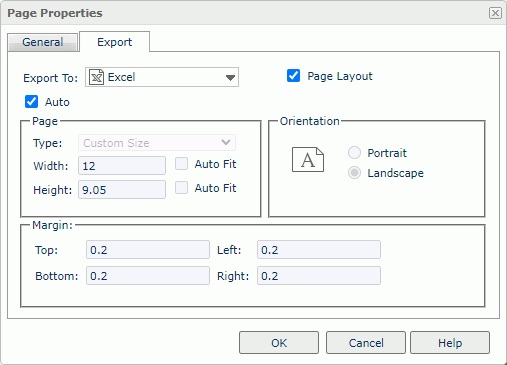
Export To
Select the export format to customize the page properties of its output.
Page Layout
Server selects this option by default, so the output of the selected format applies pagination mode. Clear it if you want to apply continuous page mode to the output, meaning, display the output in a single page.
You can customize the following properties for the selected format when you do not clear Page Layout.
Auto
Select if you want to apply the page properties that you define on the General tab of this dialog box to the output of the selected format. Clear if you want to customize the page properties for the selected format.
Page
Specify the page size for the output of the selected format.
- Type
Select the page type, or select Custom Size and then define the paper width and height by yourself. - Width
Specify the width of the page, in inches.- Auto Fit
Select to dynamically calculate the page width according to the content width. The default behavior for exporting a report is to enable content pagination (the property is cleared), which greatly improves the performance of the exporting process, especially for a huge report.
- Auto Fit
- Height
Specify the height of the page, in inches.- Auto Fit
Select to dynamically calculate the page height according to the content height. The default behavior for exporting a report is to enable content pagination (the property is cleared), which greatly improves the performance of the exporting process, especially for a huge report.
- Auto Fit
![]() After you select a page type and then select Auto Fit, Server changes the page type to Custom Size automatically.
After you select a page type and then select Auto Fit, Server changes the page type to Custom Size automatically.
Orientation
Select the page orientation for the output of the selected format: Portrait (vertically) or Landscape (horizontally).
Margin
Specify the distance of the report data to the top, bottom, left, and right edge of the page for the output of the selected format, in inches.
- Top
Specify the top margin of the page. - Bottom
Specify the bottom margin of the page. - Left
Specify the left margin of the page. - Right
Specify the right margin of the page.
 Previous Topic
Previous Topic
 Back to top
Back to top