Parameter Form Control Properties
You can use the Parameter Form Control Properties dialog box to edit the properties of a parameter form control. This topic describes the properties in the dialog box.
This topic contains the following sections:
You see these elements on all the tabs:
OK
Select to apply any changes you made here and close the dialog box.
Cancel
Select to close the dialog box without saving any changes.
Help
Select to view information about the dialog box.
General Tab Properties
Specify the general properties of the parameter form control.
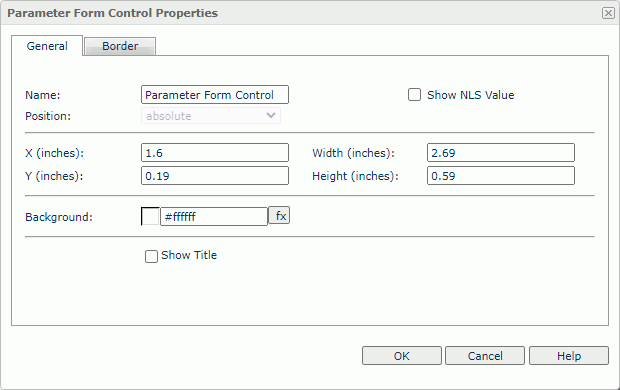
Name
Specify the name of the parameter form control.
Show NLS Value
Select to show the translated name for the display name of the object in the Name text box if you have enabled the NLS feature and translated it, and when you have not modified the display name of the object.
Position
Select the position mode of the component when it is directly contained in the report body, a tabular cell, or a text box.
- absolute
Server locates the component at the position that you specify by dragging and dropping or by setting its X and Y coordinate property values. The component insertion point does not change, for instance, it is not affected when you insert text before it. The position of an object in a banded object can only be absolute. - static
Server positions the component at the location where you insert it. The X and Y coordinate properties are disabled. You cannot move the component to another position other than by moving its insertion point. This can happen when the text flow preceding the insertion point expands. - relative
Server positions the component at an offset to the position at which you insert it. The offset is determined by the X and Y coordinate property values. This value is not available for some types of components. Server displays relative in the default value list for the Position option, when the current position is relative. However, relative is no longer available in the value list after you apply static or absolute and reenter the dialog box.
Server displays relative in the default value list for the Position option, when the current position is relative. However, relative is no longer available in the value list after you apply static or absolute and reenter the dialog box.
X
Specify the X coordinate of the parameter form control.
Y
Specify the Y coordinate of the parameter form control.
Width
Specify the width of the parameter form control.
Height
Specify the height of the parameter form control.
Background
Specify the background color of the parameter form control.
To change the color, select the color indicator to access the Select Color dialog box, and then specify a new color. You can also type a hexadecimal RGB value to specify a color, for example, #9933ff. If you want to make the background transparent, type Transparent in the text box.
Show Title
Select if you want to show the title of the parameter form control.
Border Tab Properties
Specify the border properties of the parameter form control.
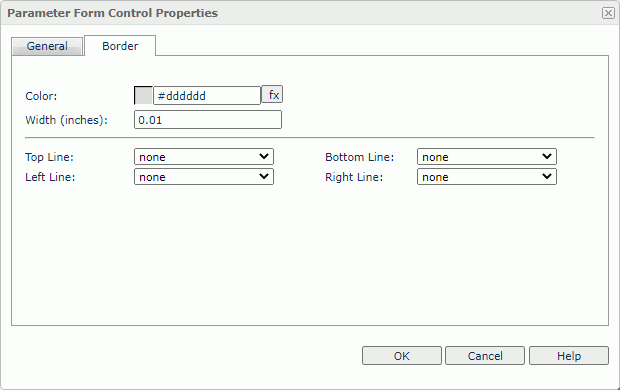
Color
Specify the border color.
Width
Specify the border width in inches.
Top Line
Select the style of the top border line.
Bottom Line
Select the style of the bottom border line.
Left Line
Select the style of the left border line.
Right Line
Select the style of the right border line.
Title Tab Properties
Specify the title properties of the parameter form control. This tab is available when you select Show Title on the General tab.
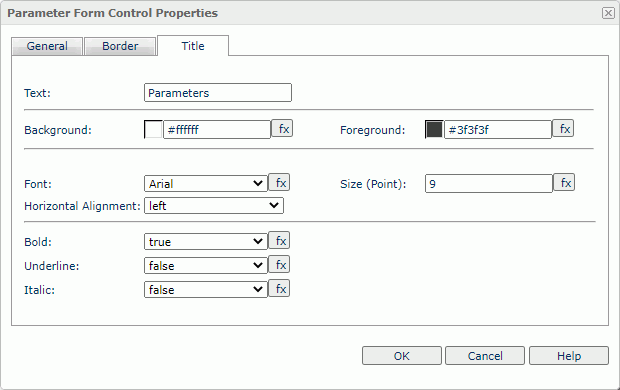
Text
Specify the text of the title.
Background
Specify the background color of the title.
To change the color, select the color indicator to access the Select Color dialog box, and then specify a new color. You can also type a hexadecimal RGB value to specify a color, for example, #9933ff. If you want to make the background transparent, type Transparent in the text box.
Foreground
Specify the foreground color of the title.
To change the color, select the color indicator to access the Select Color dialog box, and then specify a new color. You can also type a hexadecimal RGB value to specify a color, for example, #9933ff.
Font
Select the font face of the text.
Size
Specify the font size of the text.
Horizontal Alignment
Select the horizontal alignment mode of the text.
Bold
Select true to make the text bold.
Underline
Select true to underline the text.
Italic
Select true to make the text italic.
 Previous Topic
Previous Topic
 Back to top
Back to top