Style List Dialog Box Properties
You can use the Style List dialog box to customize the style for pointers in the same data series respectively in a bar gauge, dial gauge, or solid gauge chart. This topic describes the properties in the dialog box.
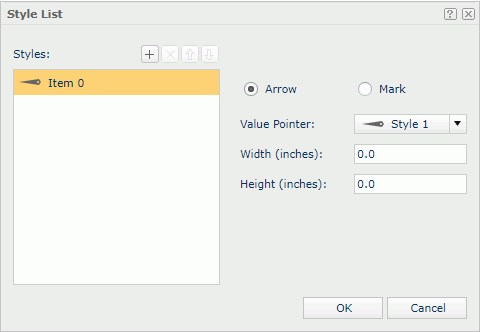
Styles
Mange the styles list.
-
 Add button
Add button
Select to add a new style. -
 Remove button
Remove button
Select to remove the selected style. -
 Move Up button
Move Up button
Select to move the selected style higher in the list. -
 Move Down button
Move Down button
Select to move the selected style lower in the list.
Arrow
Select to use arrow as the pointer style. Not available to bar gauge.
- Value Pointer
Select the style of the value pointer, or select Customized to specify another image as the value pointer in the Insert Image dialog box. - Width
Specify the width of the arrow. - Height
Specify the height of the arrow.
Mark
Select to use mark as the pointer style.
- Value Pointer
Select the style of the value pointer, or select Customized to specify another image as the value pointer in the Insert Image dialog box. - Width
Specify the width of the mark. - Height
Specify the height of the mark. - Position
Select the position relationship of the mark and the arc. - Gap
Specify the distance between the pointer and the arc, in inches.
OK
Select to apply any changes you made here and close the dialog box.
Cancel
Select to close the dialog box without saving any changes.
 Help button
Help button
Select to view information about the dialog box.
 Close button
Close button
Select to close the dialog box without saving any changes.
 Previous Topic
Previous Topic
 Back to top
Back to top