To Chart Dialog Box Properties
You can use the To Chart dialog box to convert a crosstab into a chart. This topic describes the properties in the dialog box.
This topic contains the following sections:
You see these elements on all the tabs:
Back
Select to go to the previous tab.
Next
Select to go to the next tab.
OK
Select to convert the crosstab to a chart.
Cancel
Select to close the dialog box without saving any changes.
Help
Select to view information about the dialog box.
Chart Type Tab Properties
Specify the type of the chart.
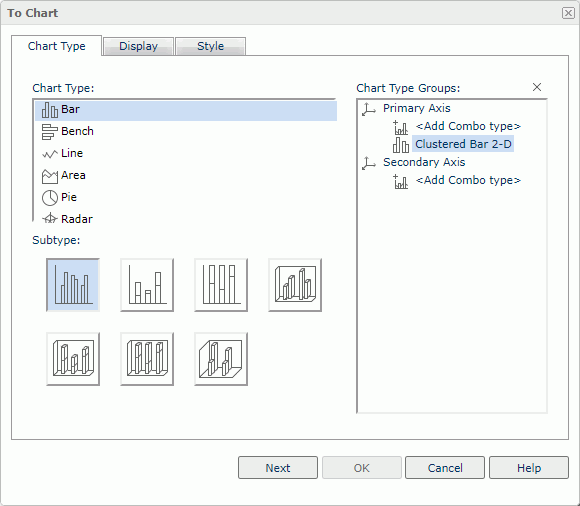
Chart Type
Select a chart type.
Subtype
Select a subtype of the selected chart type.
Chart Type Groups
Server lists the subtype you selected for the chart.
If you want to create a combo chart, select <Add Combo Type> under Primary Axis or Secondary Axis. Server adds an additional subtype. To change the additional subtype, select it, then select another chart type and its subtype respectively. To add more subtypes, repeat the procedure.
 Remove button
Remove button
Select to remove the selected subtype. At least one type should remain for the Primary Axis to create the chart.
Display Tab Properties
Specify the fields you want to display in the chart.
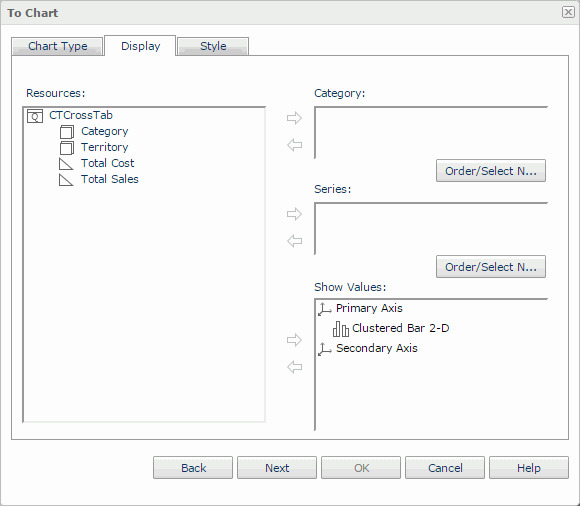
Resources
Server displays all the view elements used in the crosstab. Select a field, and then select the Add button  beside the Category, Series, or Show Values box to add it into the corresponding box.
beside the Category, Series, or Show Values box to add it into the corresponding box.
Category
Server lists the group object  you want to display on the category axis of the chart. To remove a resource from the box, select it and select the Remove button
you want to display on the category axis of the chart. To remove a resource from the box, select it and select the Remove button  on the left.
on the left.
Series
Server lists the group object  you want to display on the series axis of the chart. To remove a resource from the box, select it and select the Remove button
you want to display on the series axis of the chart. To remove a resource from the box, select it and select the Remove button  on the left.
on the left.
Show Values
Server lists the aggregation objects  you want to display on the value axis of the chart.
you want to display on the value axis of the chart.
For a combo chart, specify resources for each chart type. To add a resource to a chart type, first select the resource and the chart type separately, then select the Add button  .
.
To remove a resource from the box, select it and select the Remove button  on the left.
on the left.
Order/Select N
Select to open the Order/Select N dialog box to define the sort order and Select N condition in the chart.
Style Tab Properties
Select a style for the chart. Server hides this tab when there is only one style available.
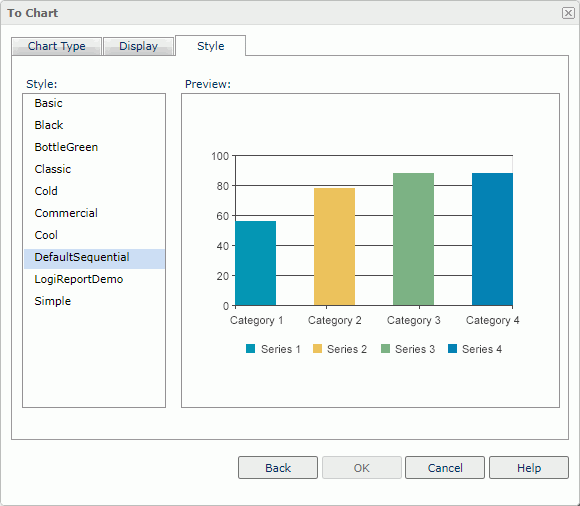
Style
Select the style you want to apply to the component.
- Custom
There is no style information in this style. Server only uses it to support reports you created in previous versions when they do not bind any style or their styles are not in the style list.
Preview
Server displays a diagram to illustrate the effect of the selected style on the component.
Inherit Style
Specify to take the style of the parent component. The property is available when the crosstab is in a banded object.
 Previous Topic
Previous Topic
 Back to top
Back to top