Edit Label Dialog Box Properties
You can use the Edit Label dialog box to edit the properties of the label such as font, size, color, border, and the way of aligning text. This topic describes the properties in the dialog box.
Server displays the dialog box when you hover over a label in the dashboard header and then select the Edit button  that displays around the label.
that displays around the label.
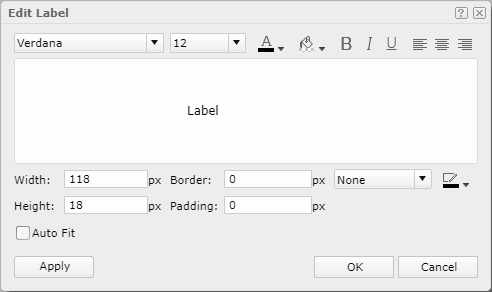
 Font Face
Font Face
Select the font of the text from the drop-down list.
 Font Size
Font Size
Select the font size of the text from the drop-down list.
 Font Color button
Font Color button
Specify the color of the text.
To change the color, select the color indicator. Then, select a color, or select More Colors to access the Color Picker dialog box in which you can select a color within a wider range.
 Background Color button
Background Color button
Specify the background color of the label.
 Bold button
Bold button
Select to make the text bold.
 Italic button
Italic button
Select to make the text italic.
 Underline button
Underline button
Select to underline the text.
 Align Left button
Align Left button
Select to align the text to the left.
 Align Center button
Align Center button
Select to align the text in the center.
 Align Right button
Align Right button
Select to align the text to the right.
Preview box
Server displays a preview of the label with the specified properties.
Width
Specify the width of the label.
Height
Specify the height of the label.
Border
Specify the border properties of the label.
 Border Width
Border Width
Specify the width of the border.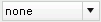 Border Line
Border Line
Select the line style of the border from the drop-down list. Border Color button
Border Color button
Specify the color of the border.
Padding
Specify the space between the text and the borders of the label.
Auto Fit
Select to adjust the width and height of the label according to the contents.
Apply
Select to apply any changes you made here without closing the dialog box.
OK
Select to apply any changes you made here and close the dialog box.
Cancel
Select to close the dialog box without saving any changes.
 Help button
Help button
Select to view information about the dialog box.
 Close button
Close button
Select to close the dialog box without saving any changes.
 Previous Topic
Previous Topic
 Back to top
Back to top