Add to Global NLS Dialog Box Properties
Use the Add to Global NLS dialog box to add the selected display, format, or font items to the target language's global NLS resource library. This topic describes how to add and translate display, format, and font items.
Server displays the dialog box when an administrator selects Add to Global in the NLS Editor to add the selected items.
The dialog box varies according to the type of the selected items: Display, Format, or Font.
When you are adding display items, the Add to Global NLS dialog box looks as follows:
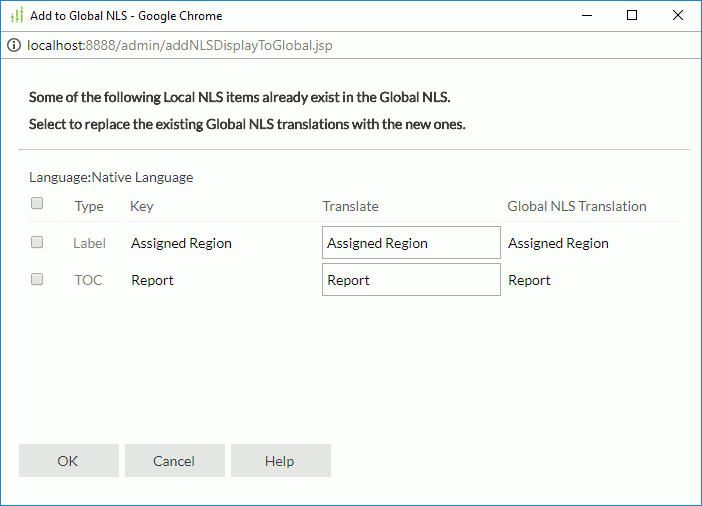
Language
The target language into which you translate the display text.
Checkbox
Select the items you want to add to the target language's global NLS resource library. You can select the checkbox on the column header to select all the items.
Type
Type of display text for different objects.
Key
Keys to indicate the objects in the original language.
Translate
Translate the keys in the target language.
Global NLS Translation
Translation of the keys in the target language's global NLS resource library.
![]()
- If the translation is Null for a key, it means the key does not exist in the target language's global NLS resource library. Select the key if you want to add it.
- If a key already exists in the target language's global NLS resource library, and you provide a new translation for it in the Translate column, after you add this display item, Server replaces the existing global NLS translation for the key with the new one.
OK
Select to apply any changes you made here and close the dialog box.
Cancel
Select to close the dialog box without saving any changes.
Help
Select to view information about the dialog box.
When you are adding format items, the Add to Global NLS dialog box looks as follows:
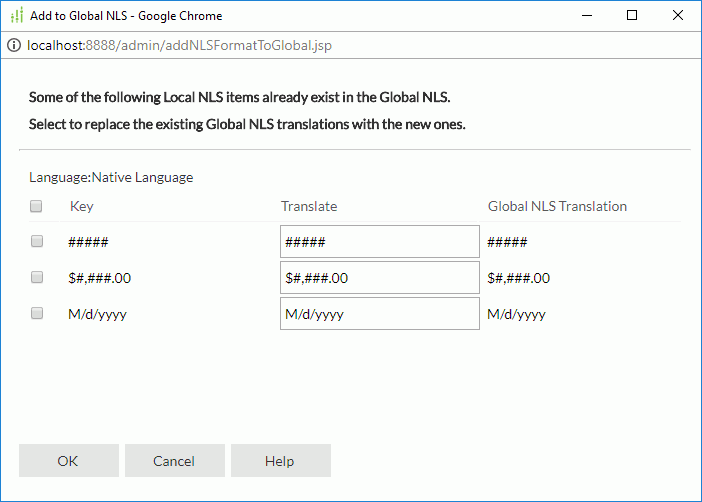
Language
The target language into which you translate the format.
Checkbox
Select the items you want to add to the target language's global NLS resource library. You can select the checkbox on the column header to select all the items.
Key
Keys to indicate the formats in the original language.
Translate
Type the formats for the keys in the target language.
Global NLS Translation
Translation of the keys in the target language's global NLS resource library.
![]()
- If the translation is Null for a key, it means the key does not exist in the target language's global NLS resource library. Select the key if you want to add it.
- If a key already exists in the target language's global NLS resource library, and you provide a new translation for it in the Translate column, after you add this format item, Server replaces the existing global NLS translation for the key with the new one.
OK
Select to apply any changes you made here and close the dialog box.
Cancel
Select to close the dialog box without saving any changes.
Help
Select to view information about the dialog box.
When you are adding font items, the Add to Global NLS dialog box looks as follows:
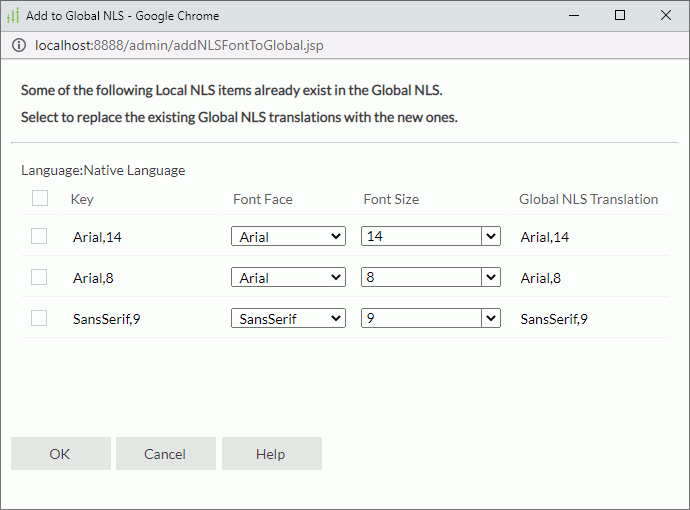
Language
The target language into which you translate the font.
Checkbox
Select the items you want to add to the target language's global NLS resource library. You can select the checkbox on the column header to select all the items.
Key
Key indicates fonts in the original language.
Font Face
Select the font faces for the keys in the target language.
Font Size
Select or type the font sizes for the keys in the target language.
Global NLS Translation
Translation of the keys in the target language's global NLS resource library.
![]()
- If the translation is Null for a key, it means the key does not exist in the target language's global NLS resource library. Select the key if you want to add it.
- If a key already exists in the target language's global NLS resource library, and you provide a new font face and font size for it in the Font Face and Font Size columns, when you choose to add this font item, Server replaces the existing global NLS translation for the key with the new one.
OK
Select to apply any changes you made here and close the dialog box.
Cancel
Select to close the dialog box without saving any changes.
Help
Select to view information about the dialog box.
 Previous Topic
Previous Topic
 Back to top
Back to top