Edit User Dialog Box Properties
This topic describes how you can use the Edit User dialog box to edit a user.
Server displays the dialog box when an administrator selects a username in the User Name column of the Administration > Security > User page on the Server Console.
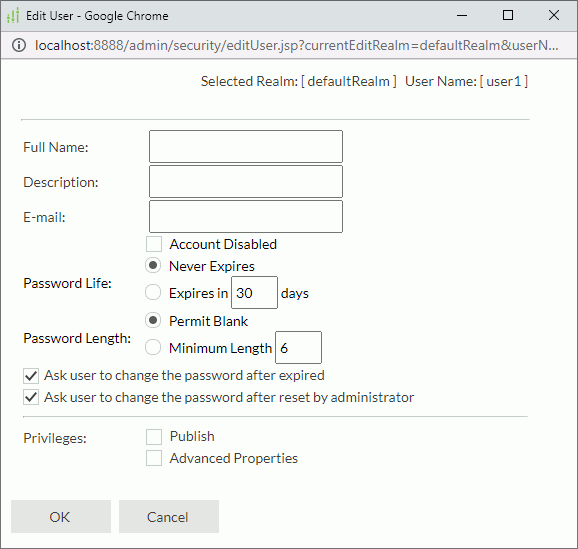
Selected Realm
Realm in which the user is.
User Name
Name of the user.
Full Name
Full name for the user.
Description
Specify the description for the user.
Specify the email address of the user.
Account Disabled
Select if you want to disable the user account for the time being.
Password Life
Specify the validity period of the password.
- Never Expires
Select if you don't want the password to expire. - Expires in N days
Specify the number of days during which the password is valid.
Password Length
Specify the length of the password.
- Permit Blank
Select if the password can be blank. - Minimum Length
Specify the minimum number of characters in the password. The number should be between 0 and 20.
Ask user to change the password after expired
Select if you want to prompt the user to change the password when the user signs in with an expired password.
Ask user to change the password after reset by administrator
Select if you want to prompt the user to change the password when the user signs in with the password for the first time after the administrator resets it.
Privileges
Select the privileges you want the user to have:
- Publish
The privilege of publishing resources to Report Server. - Advanced Properties
The privilege of viewing advanced version properties information, such as catalog connections and report related resources.
OK
Select to apply any changes you made here and exit the dialog box.
Cancel
Select to close the dialog box without saving any changes.
 Previous Topic
Previous Topic
 Back to top
Back to top