Multiple Type Properties
This topic describes how you can use the Multiple Type Properties dialog box to set the properties for multiple resources.
This topic contains the following sections:
You see these elements on both tabs:
N Resources Selected
Select to show or hide the resources you have selected.
OK
Select to apply any changes you made here.
Cancel
Select to close the dialog box without saving any changes.
Reset
Select to restore the dialog box to its default status.
Help
Select to view information about the dialog box.
General Tab Properties
Specify the general properties of the resources.
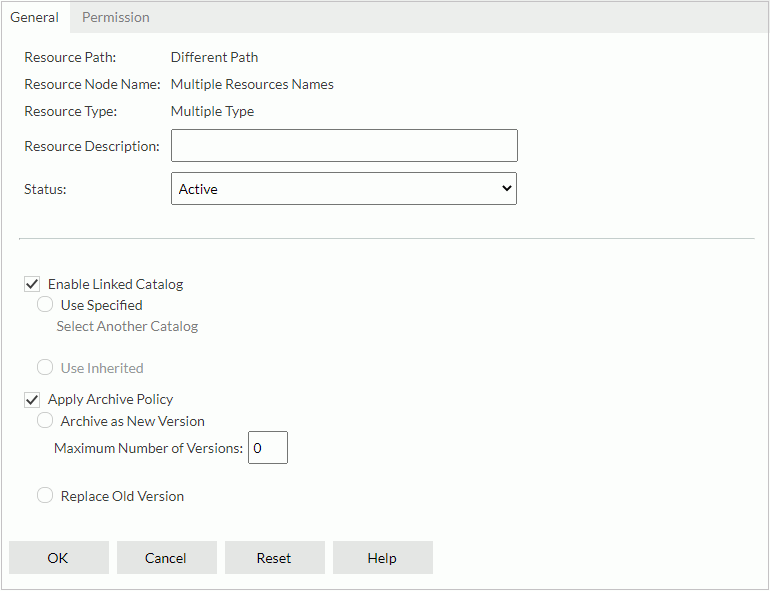
Resource Path
Server shows "Different Path" by default.
Resource Node Name
Server shows "Multiple Resources Names" by default.
Resource Type
Server shows "Multiple Type" by default.
Resource Description
Specify the description for all the selected resources.
Specify the status of report resources.
- Active
You can run, advanced run, and schedule to run the reports. - Inactive
You cannot run, advanced run, and schedule to run the reports. - Incomplete
You have not finished designing the reports. You cannot run, advanced run, and schedule to run the reports.
Enable Linked Catalog
Select to link the selected resources with a catalog. This property is not available when the selected resources are in the root of the server resource tree.
When you link a resource with a catalog, even if the resource and the catalog are not in the same folder, Server can still run the resource with the catalog.
This property works on reports, library components, and folders. When you link a folder with a catalog, reports, library components, and folders in the folder can then inherit the linked catalog from the folder once you enable their Enable Linked Catalog properties.
- Use Specified
Select to link the resources with a catalog in the server resource tree.- Select Another Catalog
Select to open the Select Another Catalog dialog box, and then select another catalog.
- Select Another Catalog
- Use Inherited
Select to link the resources with the linked catalog inherited from their parent folder. You cannot select this property if the parent folder of the selected resources does not enable linked catalog.
You cannot select this property if the parent folder of the selected resources does not enable linked catalog.
Apply Archive Policy
Select to apply an archive policy to versions of the selected resources.
- Archive as New Version
Select to enable multiple versions for the resources.- Maximum Number of Versions
Specify the maximum number of versions that a resource can have. The default value 0 means unlimited version number.
- Maximum Number of Versions
- Replace Old Version
Select to replace the old version with the new version.
Permission Tab Properties
Specify permissions of roles/users/groups on the selected resources. This tab is available when the resources are in a public folder, and if you have the Grant permission on the selected resources.
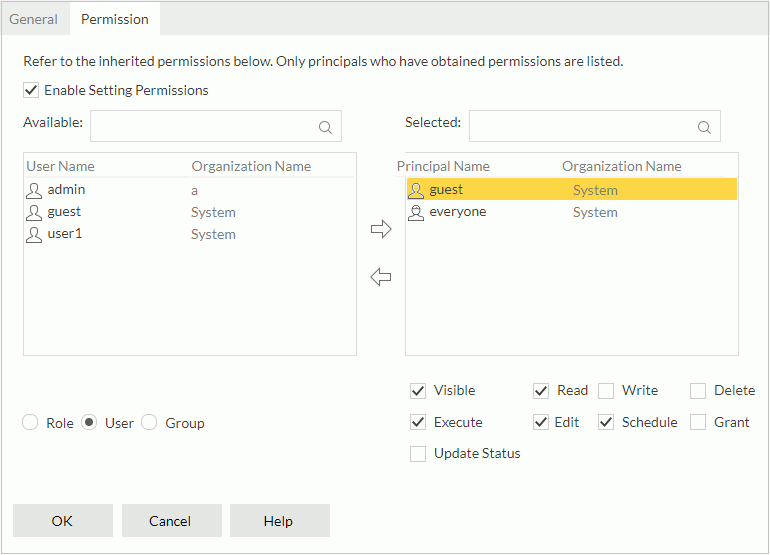
Enable Setting Permissions
Select if you want to set user permissions on the selected resources.
Available
Server lists the roles/users/groups to which you can assign permissions. You can search for items in the Available box by using the search box.
- Role
Select if you want to display roles in the Available box. - User
Select if you want to display users in the Available box. - Group
Select if you want to display groups in the Available box.
 Add button
Add button
Select to add the selected role, user, or group to the Selected box.
 Remove button
Remove button
Select to remove the selected role, user, or group from the Selected box.
Selected
Select a role/user/group in the Selected box, and then select the permissions you would like the role/user/group to have on the resources.
You can search for items in the Selected box by using the search box.
 Previous Topic
Previous Topic
 Back to top
Back to top