Publish from Local Directory Dialog Box Properties
This topic describes how you can use the Publish from Local Directory dialog box to publish resources to the Report Server resource tree from a local directory.
Server displays the dialog box when you select Publish > From Local Directory on the task bar of the Resources page on the Server Console.
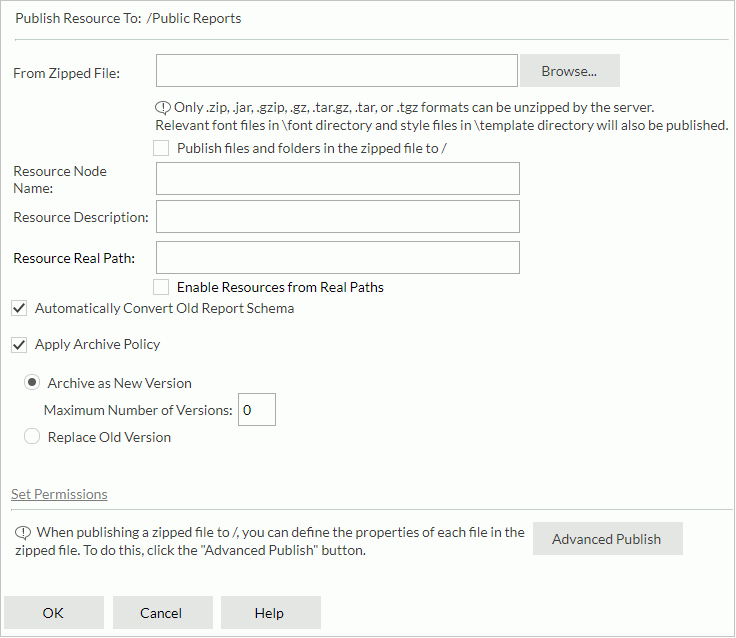
Publish Resource To
Server shows the folder in the server resource tree, which you will publish resources to.
From Zipped File
Specify where you want to get resources. Select Browse to specify the location.
Publish files and folders in the zipped file to /XXX
Select to publish files and folders in the zipped file to /XXX directly.
When this option is cleared, the following properties are available, which are the properties of the new folder you want to create in /XXX to locate the resources in the zip file.
- Resource Node Name
Specify the node name of the folder. Server needs the name as the display name of the folder in the server resource tree. - Resource Description
Specify the description of the folder. - Resource Real Path
Specify the real path of the folder. - Enable Resources from Real Paths
Select to enable getting resources from the folder's real path. Once you enable it, Server maps the real path to the folder in the server resource tree and is able to get the resources and updates from the real path. - [Custom Field Name]
Specify the values of the custom fields for the folder.
Select if you want Server to convert reports of earlier versions to current version when publishing the earlier version reports.
Apply Archive Policy
Select to apply an archive policy to the resource versions.
- Archive as New Version
Select to enable multiple versions for a resource.- Maximum Number of Versions
Specify the maximum number of versions that a resource can have. The default value 0 means unlimited version number.
- Maximum Number of Versions
- Replace Old Version
Select to replace the old version with the new version.
Set Permissions
This property is available only when you are going to publish the resources to a public folder and when you have the Grant permission on the folder. Select this property to set user permissions to the resources in the Set Permissions dialog box.
Advanced Publish
Select to publish resources in an advanced way.
- Checkbox
Specify which resources in the zip file you want to publish. - File Name
File name of the resource. - Resource Name
Specify the name of the resource. Server needs the name as the display name of the resource in the server resource tree. - Description
Specify the description of the resource. - [Custom Field Name]
Specify the value of the custom field for the resource. - Advanced
Specify the advanced properties for the resource, including the archive policy of the resource and the user permissions on the resource if you are to publish the resource to a public folder.
OK
Select to publish the resources to Server.
Cancel
Select to close the dialog box without publishing resources.
Help
Select to view information about the dialog box.
 Previous Page
Previous Page
 Back to top
Back to top