Banded Object Properties
You can use the Banded Object Properties dialog box to update the properties of a banded object in a web report. This topic describes the properties in the dialog box.
Server displays the dialog box when you right-click a banded object and select Properties from the shortcut menu.
This topic contains the following sections:
You see these elements on all the tabs:
OK
Select to apply any changes you made here and close the dialog box.
Cancel
Select to close the dialog box without saving any changes.
 Help button
Help button
Select to view information about the dialog box.
 Close button
Close button
Select to close the dialog box without saving any changes.
General Tab Properties
Specify the general properties of the banded object.
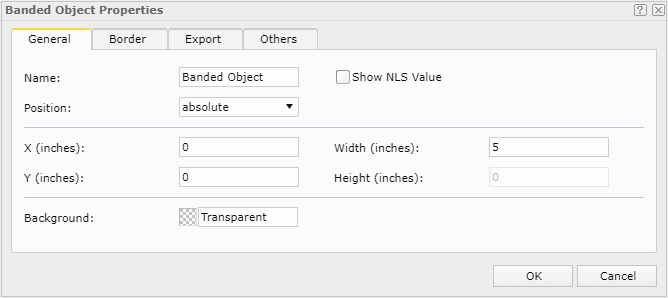
Name
Specify the display name of the banded object.
Show NLS Value
Select to show the translated name for the display name of the object in the Name text box if you have enabled the NLS feature and translated it, and when you have not modified the display name of the object.
Position
Specify the position of the banded object.
- absolute
Select if you want to use the X and Y property values to decide the banded object's position. - static
Select if you want to place the banded object at the default location in its container. Server will hide or disable the X, Y, and other position-related properties.
X
Specify the X coordinate of the banded object, in inches.
Y
Specify the Y coordinate of the banded object, in inches.
Width
Specify the width of the banded object, in inches.
Height
Specify the height of the banded object, in inches.
Background
Specify the background color of the banded object.
To change the color, select the color indicator. Server displays the color palette. Select a color, or select More Colors to access the Color Picker dialog box in which you can specify a color within a wider range. You can also type a hexadecimal RGB value to specify a color, for example, #9933ff. If you want to make the background transparent, type Transparent in the text box.
Border Tab Properties
Specify the border properties of the banded object.
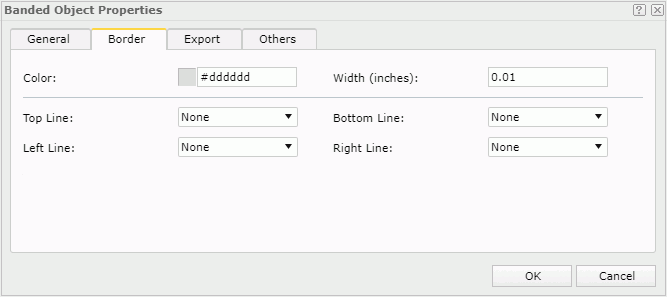
Color
Specify the border color.
Width
Specify the border width in inches.
Top Line
Select the style of the top border line.
Bottom Line
Select the style of the bottom border line.
Left Line
Select the style of the left border line.
Right Line
Select the style of the right border line.
Export Tab Properties
Configure the export settings.
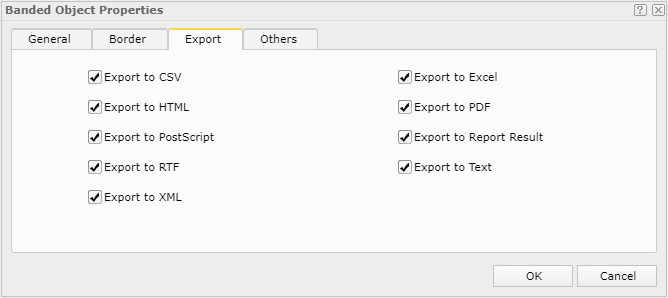
Export to CSV
Select if you want to include the object in the Text output with Delimited Format.
Export to Excel
Select if you want to include the object in the Excel output.
Export to HTML
Select if you want to include the object in the HTML output.
Export to PDF
Select if you want to include the object in the PDF output.
Export to PostScript
Select if you want to include the object in the PostScript output.
Export to Report Result
Select if you want to include the object when opening the report in Web Report Result.
Export to RTF
Select if you want to include the object in the RTF output.
Export to Text
Select if you want to include the object in the Text output without Delimited Format.
Export to XML
Select if you want to include the object in the XML output.
Others Tab Properties
Configure other settings.
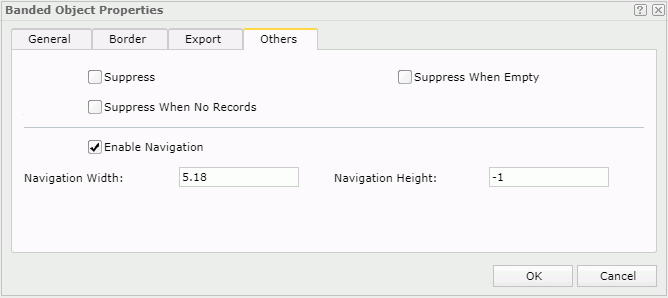
Suppress
Select if you want to hide the banded object in the report. Server will skip all formulas and calculations.
Suppress When Empty
Select if you want to hide the banded object in the report when it contains no contents.
Suppress When No Records
Select if you want to hide the banded object in the report when no record returns to its parent data component.
Enable Navigation
Select if you want to enable page navigation on the banded object. Then, if the banded object contains more than one page, Server displays a page navigation bar specific for the banded object under it, and you can use the bar to view the pages you want. You can further specify the height and width of the page for the banded object to display multiple pages, by setting the following two properties. If you later you resize the banded object, Server will reset the two properties to the resized values.
- Navigation Width
Specify the display width of the banded object. Type a numeric value to specify the width. Leave it blank if you want Server to calculate the display width. - Navigation Height
Specify the display height of the banded object. Type a numeric value to specify the height. Leave it blank if you want Server to calculate the display height.
 Previous Topic
Previous Topic
 Back to top
Back to top