Crosstab Properties
This topic describes how you can use the Crosstab Properties dialog box to update the properties of a crosstab. Server displays the dialog box when you right-click a crosstab and select Properties from the shortcut menu.
This topic contains the following sections:
You see these elements on all the tabs:
OK
Select to apply any changes you made here and close the dialog box.
Cancel
Select to close the dialog box without saving any changes.
 Help button
Help button
Select to view information about the dialog box.
 Close button
Close button
Select to close the dialog box without saving any changes.
General Tab Properties
Specify the general properties of the crosstab.
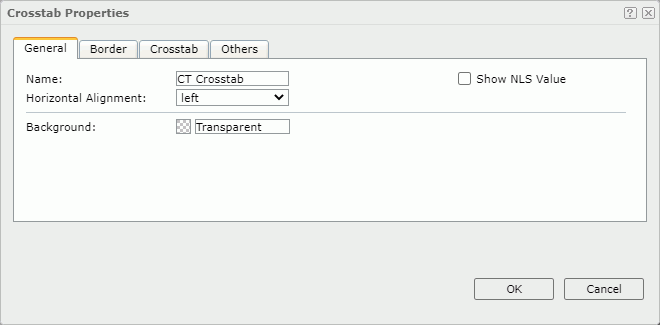
Name
Specify the display name of the crosstab.
Show NLS Value
Select to show the translated name for the display name of the object in the Name text box if you have enabled the NLS feature and translated it, and when you have not modified the display name of the object.
Horizontal Alignment
Select the horizontal justification of the crosstab.
- Left
Select to align the crosstab on the left of the tabular cell. - Right
Select to align the crosstab on the right of the tabular cell. - Center
Select to align the crosstab in the center of the tabular cell.
Background
Specify the background color of the crosstab.
To change the color, select the color indicator. Server displays the color palette. Select a color, or select More Colors to access the Color Picker dialog box in which you can specify a color within a wider range. You can also type a hexadecimal RGB value to specify a color, for example, #9933ff. If you want to make the background transparent, type Transparent in the text box.
Border Tab Properties
Specify the border properties of the crosstab.
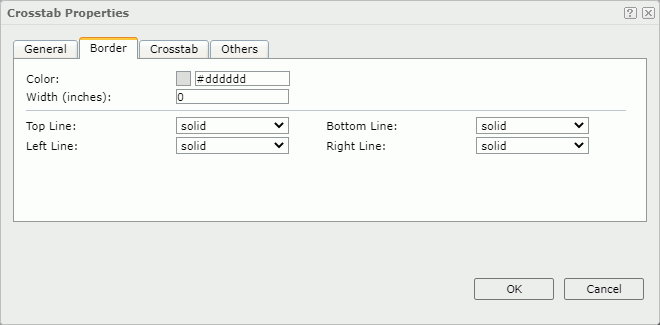
Color
Specify the border color.
Width
Specify the border width in inches.
Top Line
Select the style of the top border line.
Bottom Line
Select the style of the bottom border line.
Left Line
Select the style of the left border line.
Right Line
Select the style of the right border line.
Crosstab Tab Properties
Specify the layout-related properties of the crosstab.
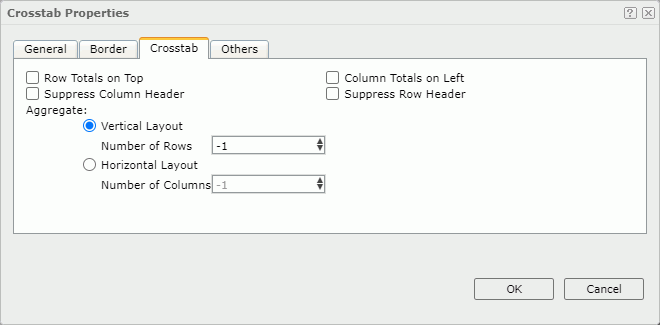
Row Totals on Top
Select to display the Total row in the first row of the crosstab.
Column Totals on Left
Select to display the Total column in the first column in the crosstab.
Suppress Column Header
Select to suppress the column headers.
Suppress Row Header
Select to suppress the row headers.
Aggregate
Specify the layout of the aggregate fields.
- Vertical Layout
Select to arrange the aggregate fields vertically.- Number of Rows
Specify the number of rows to hold the aggregate fields in the crosstab. By default, it is -1 which means that Server places each aggregate field in a row so that the aggregate fields are in one column vertically. Server treats a number equal to or larger than the number of aggregate fields in the crosstab as -1. If you set the number of rows (3 for example) less than the number of aggregate fields (6 for example), there will be 3 rows to hold the 6 fields with each row containing 2 fields.
- Number of Rows
- Horizontal Layout
Select to arrange the aggregate fields horizontally. When you have multiple aggregate fields in the crosstab, using horizontal layout can make the report more readable.- Number of Columns
Specify the number of columns to hold the aggregate fields in the crosstab. By default, it is -1 which means that Server places each aggregate field in a column so that the aggregate fields are in one row horizontally. Server treats a number equal to or larger than the number of aggregate fields in the crosstab as -1. If you set the number of columns (3 for example) less than the number of aggregate fields (6 for example), there will be 3 columns to hold the 6 fields with each column containing 2 fields.
- Number of Columns
Others Tab Properties
Configure some miscellaneous settings.
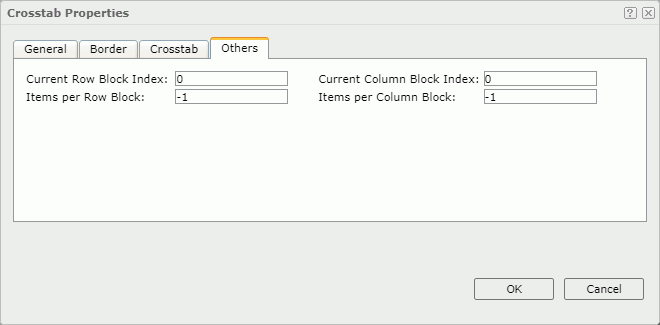
Current Row Block Index
Specify the vertical index of the data block that will display. 0 means the first block index, 1 the second, and so on.
Current Column Block Index
Specify the horizontal index of the data block that will display. 0 means the first block index, 1 the second, and so on.
Items per Row Block
Specify the number of rows of records in each data block.
Items per Column Block
Specify the number of columns of records in each data block.
These four properties work together to control the data of the crosstab to display in the continuous page mode.
 Previous Topic
Previous Topic
 Back to top
Back to top