Format Legend Dialog Box Properties
This topic describes how you can use the Format Legend dialog box to format the legend of a chart. Server displays the dialog box when you right-click a chart and select Format Legend (unavailable to org charts and gauge bubble charts) from the shortcut menu.
This topic contains the following sections:
- General Tab Properties
- Placement Tab Properties
- Border Tab Properties
- Font Tab Properties
- Label Tab Properties
You see these elements on all the tabs:
OK
Select to apply any changes you made here and close the dialog box.
Cancel
Select to close the dialog box without saving any changes.
 Help button
Help button
Select to view information about the dialog box.
 Close button
Close button
Select to close the dialog box without saving any changes.
General Tab Properties
Specify the general properties of the chart legend.
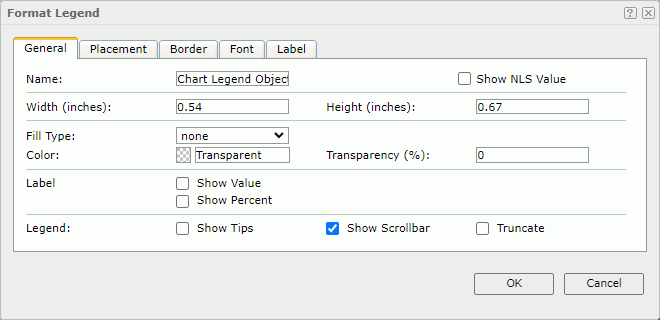
Name
Specify the display name of the chart legend.
Show NLS Value
Select to show the translated name for the display name of the object in the Name text box if you have enabled the NLS feature and translated it, and when you have not modified the display name of the object.
Width
Specify the width of the chart legend.
Height
Specify the height of the chart legend.
Fill Type
Specify the type for filling the chart legend. It can be one of the following: None, Color, Texture, Gradient, and Image. If you select Gradient or Image, you can specify the gradient or image by the Fill Type property in the Background category of the chart legend in the Inspector.
Color
Specify the background color of the chart legend. It takes effect only when Fill Type in this tab is Color.
To change the color, select the color indicator. Server displays the color palette. Select a color, or select More Colors to access the Color Picker dialog box in which you can specify a color within a wider range.
Transparency
Specify the transparency of the legend background color.
Show Value
Select if you want to show the value of each legend.
Show Percent
Select if you want to show the percentage of each legend.
Show Tips
Select if you want to show the corresponding data information when you hover over a target in the chart legend.
Show Scrollbar
Select if you want to show a scroll bar on the legend to fully view the legend contents when the contents do not fit into the legend.
Truncate
Select if you want to truncate the legend entry label text when the text overflow the labels.
Placement Tab Properties
Specify the position-related properties of the chart legend.
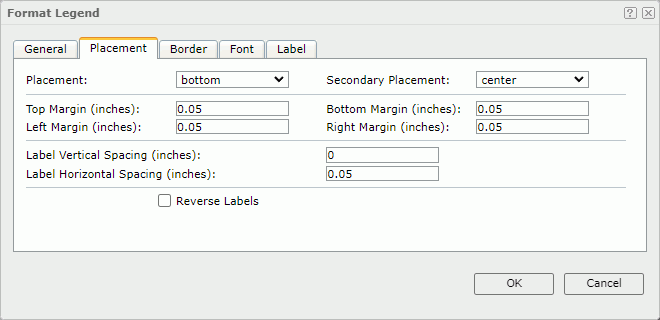
Placement
Specify the position of the legend in the platform.
Secondary Placement
Specify the position of the legend on the basis of the Placement property.
Top Margin
Specify the distance between the legend labels and the top border of the legend.
Bottom Margin
Specify the distance between the legend labels and the bottom border of the legend.
Left Margin
Specify the distance between the legend labels and the left border of the legend.
Right Margin
Specify the distance between the legend labels and the right border of the legend.
Label Vertical Spacing
Specify the vertical distance between two adjacent legend labels.
Label Horizontal Spacing
Specify the horizontal distance between two adjacent legend labels.
Reverse Labels
Select if you want to arrange the legend labels in a reverse order.
Border Tab Properties
Specify the border properties of the chart legend.
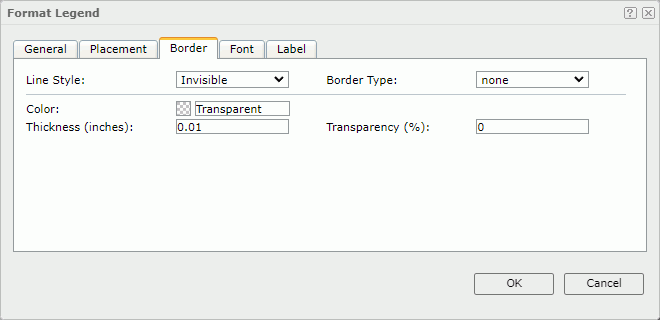
Line Style
Select the line style of the border.
Border Type
Select the type of the border.
Color
Specify the color of the border.
Transparency
Specify the transparency for the color of the border.
Thickness
Specify the thickness of the border, in inches.
Font Tab Properties
Specify the font properties of the chart legend.
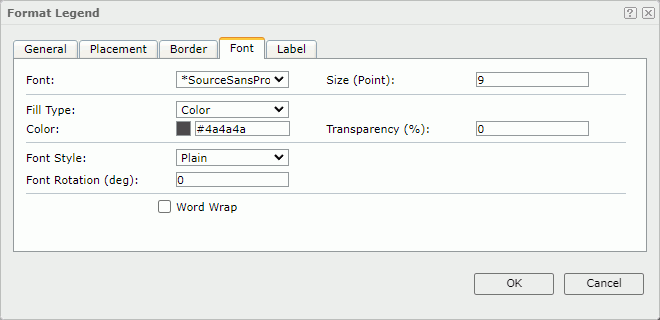
Font
Specify the font face for the legend labels.
Size
Specify the font size for the legend labels.
Fill Type
Specify the fill type for the legend labels. It can be one of the following: None, Color, Texture, and Gradient. If you select Gradient, you can specify the gradient or image by the Fill Type property in the Label category of the chart legend in the Inspector.
Color
Specify the color for the legend labels. It takes effect only when Fill Type in this tab is Color.
Transparency
Specify the transparency for the legend labels, in percent.
Font Style
Specify the font style of the text. It can be one of the following: Plain, Bold, Italic, and Bold Italic.
Font Rotation
Specify the rotation angle of each legend label around its center, in degrees.
Word Wrap
Select if you want to enable word wrapping for the label text.
Label Tab Properties
Specify the text of the legend entry labels. This tab is available only when the legend entry labels show the values of the field displayed on the category or series axis of the chart.
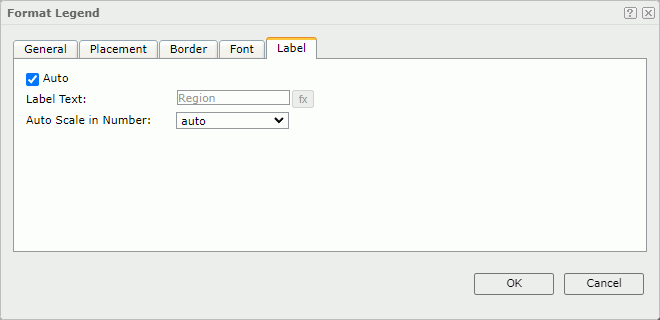
Auto
Select if you want the legend entry labels to display the values of the category/series field. You can clear Auto if you want to customize the label text.
- Label Text
Specify the text of the legend entry labels. Type the label text manually, or select and then select a field from the drop-down list to use its values as the label text.
and then select a field from the drop-down list to use its values as the label text.
Auto Scale in Number
Select true if you want to automatically scale the values that are of the Number data type when the values fall into the two ranges:- When 1000 <= value < 10^15, Report uses the following quantity unit symbols of the International System of Units to scale the values: K (10^3), M (10^6), G (10^9), and T (10^12).
- When 0 < value < 0.001 or value >= 10^15, Report uses scientific notation to scale the values.
The default value auto means that the setting follows that of the chart.
 Previous Topic
Previous Topic
 Back to top
Back to top