Format Pointer Label Dialog Box Properties
This topic describes how you can use the Format Pointer Label dialog box to format the pointer labels in a gauge chart. Server displays the dialog box when you right-click on a gauge chart (excluding bubble gauge) and then select Format Pointer Label from the shortcut menu.
This topic contains the following sections:
You see these elements on all the tabs:
OK
Select to apply any changes you made here and close the dialog box.
Cancel
Select to close the dialog box without saving any changes.
 Help button
Help button
Select to view information about the dialog box.
 Close button
Close button
Select to close the dialog box without saving any changes.
General Tab Properties
Specify the general properties of the labels.
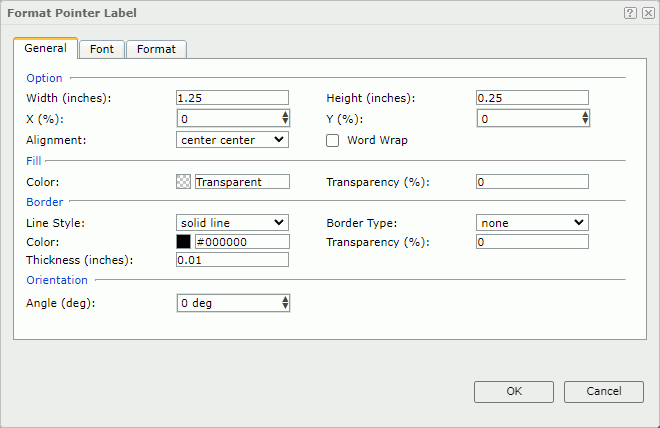
Option
Specify the size and position of the labels.
- Width
Specify the width of the labels, in inches. - Height
Specify the height of the labels, in inches. - X
Specify the horizontal coordinate of the upper-left corner of the labels, relative to their parent container. It takes effect when you have selected Show Pointer Value and set Position to "customized" in the Pointer tab of the gauge's corresponding Format XXX Gauge dialog box. - Y
Specify the vertical coordinate of the upper-left corner of the labels, relative to their parent container. It takes effect when you have selected Show Pointer Value and set Position to "customized" in the Pointer tab of the gauge's corresponding Format XXX Gauge dialog box. - Alignment
Specify the alignment of the label text. - Word Wrap
Select if you want to enable the word wrap function for the label text.
Fill
Specify the color and transparency of the labels.
- Color
Specify the color to fill the labels. To change the color, select the color indicator. Server displays the color palette. Select a color, or select More Colors to access the Color Picker dialog box in which you can specify a color within a wider range. - Transparency
Specify the transparency of the color to fill the labels.
Border
Specify the properties for the border of the labels.
- Line Style
Specify the line style you want to apply to the border. - Border Type
Specify the type of the border. - Color
Specify the color of the border. To change the color, select the color indicator. Server displays the color palette. Select a color, or select More Colors to access the Color Picker dialog box in which you can specify a color within a wider range. - Transparency
Specify the transparency for color of the border. - Thickness
Specify the thickness of the border, in inches.
Orientation
- Angle
Specify the rotation angle of the labels.
Font Tab Properties
Specify the font properties of the label text.
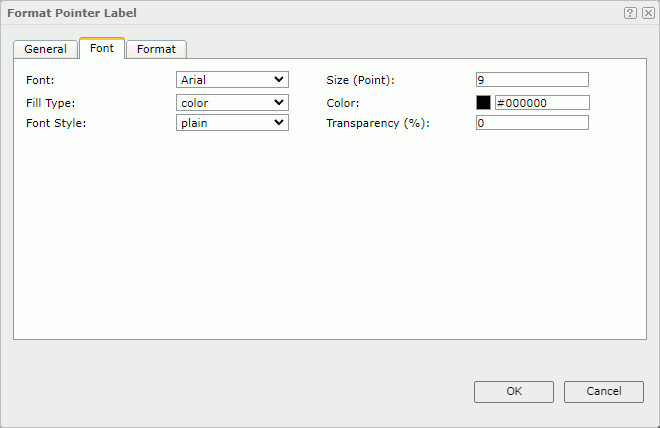
Font
Select the font face of the label text.
Size
Specify the font size of the label text.
Fill Type
Select the fill type of the label text: none, color, texture, or gradient.
Color
Specify the color of the label text. It takes effect when Fill Type on this tab is color.
Transparency
Specify the color transparency of the label text.
Font Style
Select the font style of the label text: plain, bold, italic, or bold italic.
Format Tab Properties
Specify the data format of the labels. See Format Tab Properties.
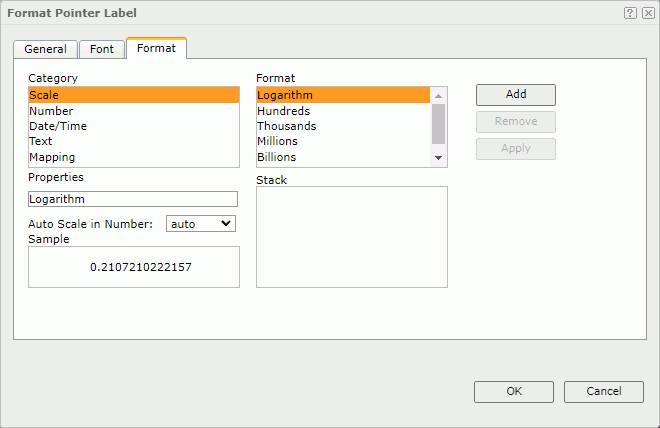
 Previous Topic
Previous Topic
 Back to top
Back to top