KPI Properties
This topic describes how you can use the KPI Properties dialog box to update the properties of a KPI. Server displays the dialog box when you right-click a KPI or the blank area in a KPI and select Properties from the shortcut menu.
This topic contains the following sections:
You see these elements on both tabs:
OK
Select to apply any changes you made here and close the dialog box.
Cancel
Select to close the dialog box without saving any changes.
 Help button
Help button
Select to view information about the dialog box.
 Close button
Close button
Select to close the dialog box without saving any changes.
General Tab Properties
Specify the general properties of the KPI.

Width
Specify the width of the KPI.
Height
Specify the height of the KPI.
Horizontal Alignment
Specify the horizontal alignment of the objects in the KPI.
Vertical Alignment
Specify the vertical alignment of the objects in the KPI.
Top Padding
Specify the space between the objects of the KPI and its top border.
Bottom Padding
Specify the space between the objects of the KPI and its bottom border.
Left Padding
Specify the space between the objects of the KPI and its left border.
Right Padding
Specify the space between the objects of the KPI and its right border.
Background
Specify the background color of the KPI.
To change the color, select the color indicator. Server displays the color palette. Select a color, or select More Colors to access the Color Picker dialog box in which you can specify a color within a wider range.
Border Tab Properties
Specify the border properties of the KPI.
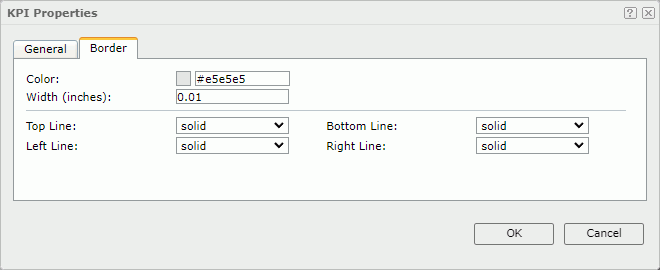
Color
Specify the border color.
Width
Specify the border width in inches.
Top Line
Select the style of the top border line.
Bottom Line
Select the style of the bottom border line.
Left Line
Select the style of the left border line.
Right Line
Select the style of the right border line.
 Previous Topic
Previous Topic
 Back to top
Back to top