Navigation Control Properties
This topic describes how you can use the Navigation Control Properties dialog box to edit the properties of a navigation control in a web report. Server displays the dialog box when you right-click a navigation control and select Properties from the shortcut menu.
This topic contains the following sections:
You see these elements on both tabs:
OK
Select to apply any changes you made here and close the dialog box.
Cancel
Select to close the dialog box without saving any changes.
 Help button
Help button
Select to view information about the dialog box.
 Close button
Close button
Select to close the dialog box without saving any changes.
General Tab Properties
Specify the general properties of the navigation control.
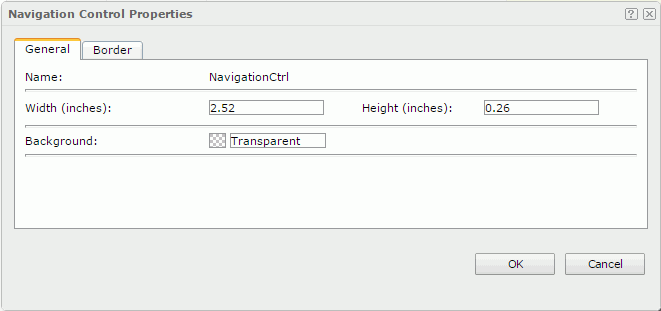
Name
Name of the navigation control. It is read only.
Width
Specify the width of the navigation control.
Height
Specify the height of the navigation control.
Background
Specify the background color of the navigation control.
To change the color, select the color indicator. Server displays the color palette. Select a color, or select More Colors to access the Color Picker dialog box in which you can specify a color within a wider range.
Border Tab Properties
Specify the border properties of the navigation control.
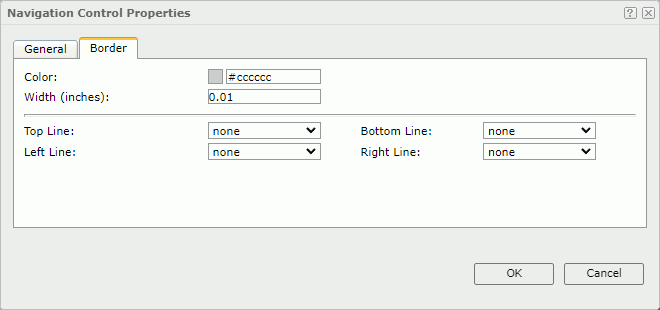
Color
Specify the border color.
Width
Specify the border width in inches.
Top Line
Select the style of the top border line.
Bottom Line
Select the style of the bottom border line.
Left Line
Select the style of the left border line.
Right Line
Select the style of the right border line.
 Previous Topic
Previous Topic
 Back to top
Back to top