Table Properties
This topic describes how you can use the Table Properties dialog box to update the properties of a table.
Server displays the dialog box when you right-click a table and select Properties from the shortcut menu.
This topic contains the following sections:
You see these elements on both tabs:
OK
Select to apply any changes you made here and close the dialog box.
Cancel
Select to close the dialog box without saving any changes.
 Help button
Help button
Select to view information about the dialog box.
 Close button
Close button
Select to close the dialog box without saving any changes.
General Tab Properties
Specify the general properties of the table.
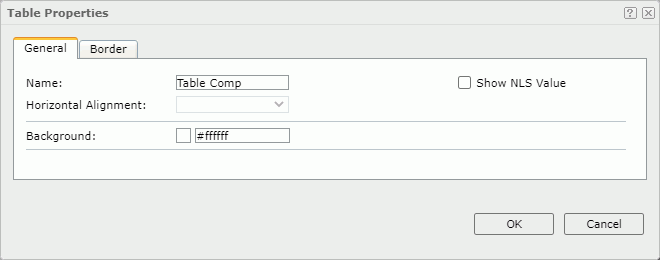
Name
Specify the display name of the table.
Show NLS Value
Select to show the translated name for the display name of the object in the Name text box if you have enabled the NLS feature and translated it, and when you have not modified the display name of the object.
Horizontal Alignment
Specify the horizontal justification of the table.
- left
Select to align the table on the left of the report. - right
Select to align the table on the right of the report. - center
Select to align the table in the center of the report.
Background
Specify the background color of the table.
To change the color, select the color indicator. Server displays the color palette. Select a color, or select More Colors to access the Color Picker dialog box in which you can specify a color within a wider range.
Border Tab Properties
Specify the border properties of the table.
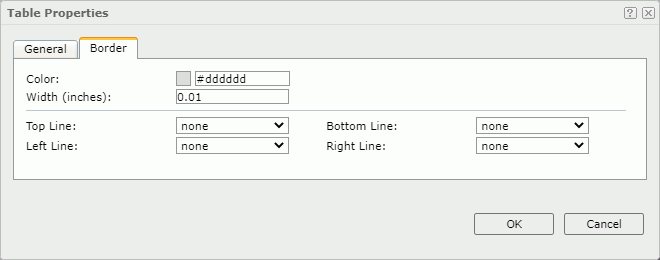
Color
Specify the border color.
Width
Specify the border width in inches.
Top Line
Select the style of the top border line.
Bottom Line
Select the style of the bottom border line.
Left Line
Select the style of the left border line.
Right Line
Select the style of the right border line.
 Previous Topic
Previous Topic
 Back to top
Back to top