Windows Media Properties
This topic describes how you can use the Windows Media Properties dialog box to update the properties of a Windows Media object. Server displays the dialog box when you right-click a Windows Media object and select Properties from the shortcut menu.
This topic contains the following sections:
You see these elements on both tabs:
OK
Select to apply any changes you made here and close the dialog box.
Cancel
Select to close the dialog box without saving any changes.
 Help button
Help button
Select to view information about the dialog box.
 Close button
Close button
Select to close the dialog box without saving any changes.
General Tab Properties
Specify the general properties of the Windows Media.
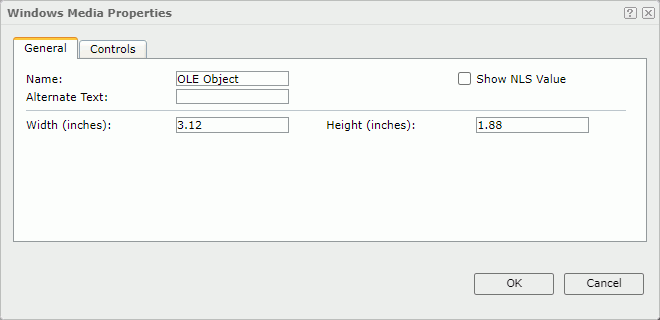
Name
Specify the display name of the Windows Media.
Show NLS Value
Select to show the translated name for the display name of the object in the Name text box if you have enabled the NLS feature and translated it, and when you have not modified the display name of the object.
Alternate Text
Specify the alternate text which will show if the Windows Media cannot display.
Width
Specify the width of the Windows Media.
Height
Specify the height of the Windows Media.
Controls Tab Properties
Specify the properties for use when playing the media file.
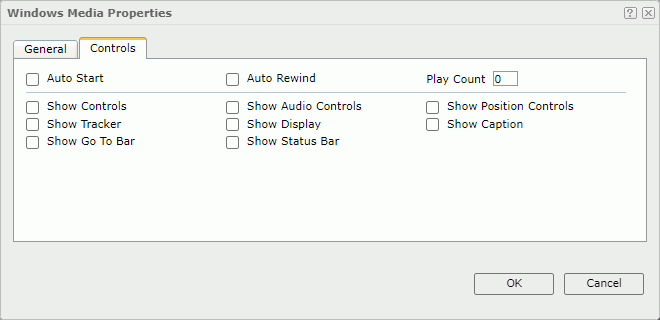
Auto Start
Select to start the media file automatically when you open the report in Web Report Studio.
Auto Rewind
Select to rewind the media file automatically.
Play Count
Specify the number of times you want to play this media file.
Show Controls
Select to show the Windows Media Player controls.
Show Audio Controls
Select to show the Mute button and the Volume Slider on the Control Bar.
Show Position Controls
Select to show the Fast Forward, Fast Rewind, Skip Ahead, Skip Previous, and Preview buttons on the Control Bar.
Show Tracker
Select to show the Tracker Bar. It is available when the Control Bar is visible.
Show Display
Select to show the Display Panel.
Show Caption
Select to show the Closed Captioning Displayed Panel.
Show Go To Bar
Select to show the Go To Bar.
Show Status Bar
Select to show the Status Bar.
 Previous Topic
Previous Topic
 Back to top
Back to top