Converting Resources of Earlier Versions to the Current Version
This topic describes how you can convert resources earlier than V8 to adapt to the current version using the Server Console or a tool.
If your Report Server contains resources earlier than V8, such as reports, visual analysis, library components, dashboards, and catalogs, during each server runtime lifecycle when you run such a resource for the first time, Report Engine has to first convert the earlier version resource to the current version resource before running the resource. This may result in decreased performance. To avoid this, Server enables administrators to permanently convert resources earlier than V8 in the server resource tree to adapt to the current version.
You can use the two ways to convert resources:
- Converting resources via UI
The converting UI is available to administrators only. You can use it to convert the resources earlier than V8 in the My Reports folder or Public Reports folder. Server stores the converted resources in the same directory.
- On the system toolbar of the Server Console, navigate to Administration > Other > Converting. Server displays the Converting page.
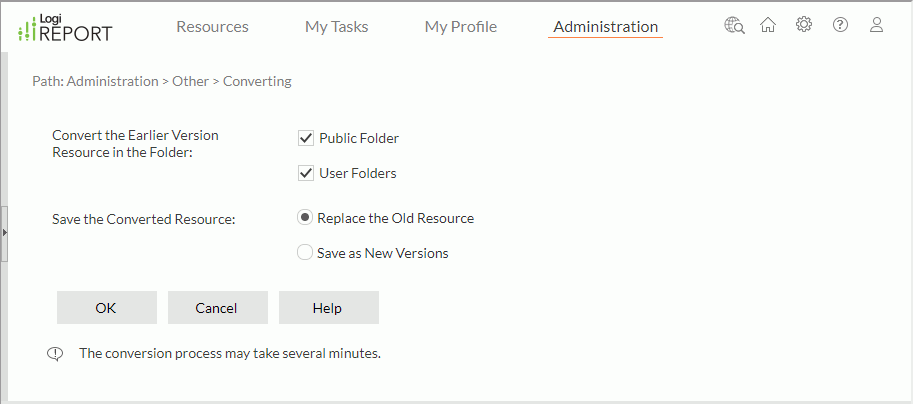
- Select the folders that contain the resources you want to convert.
- Specify how you want to save the converted resources.
- Replace the Old Resource
Server replaces the old resources with the converted resources. - Save as New Versions
Select if you want to save the converted resources as new resource versions in the resource tree.
- Replace the Old Resource
- Select OK to start converting.
- On the system toolbar of the Server Console, navigate to Administration > Other > Converting. Server displays the Converting page.
- Converting resources using a tool
You can also use rptconv.bat/rptconv.sh in the
<install_root>\bindirectory to convert a resource, a type of resources, or all resources earlier than V8 in a directory to current version.
 Previous Topic
Previous Topic
 Back to top
Back to top