Managing Datasets in Web Report
This topic describes how you can manage the datasets that a web report applies, for example, create more datasets in the report, specify the data fields to include in the datasets, and filter the datasets.
When you run a report, Engine fetches data from the datasets the report applies and displays the report according to the report template. A dataset is the set of data built from the result of a data resource: query, stored procedure, imported SQL, imported APE, user-defined data source, hierarchical data source, or business view, and can optionally apply filter conditions. You can leverage datasets amongst different data components in the same report, to optimize the overall performance by running a dataset once and caching it for all data components that apply the dataset to reuse.
This topic contains the following sections:
- Creating a Dataset
- Adding/Removing Data Fields in a Dataset
- Filtering a Dataset
- Optimizing a Dataset
- Renaming a Dataset
- Removing a Dataset
To manage the datasets in a web report, navigate to Menu > Edit > Manage Datasets to display the Manage Datasets dialog box.
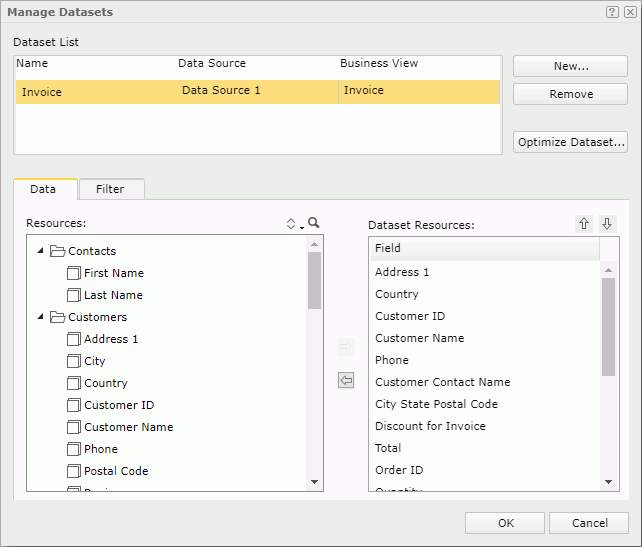
Creating a Dataset
When you bind data to the report body or specify the data resource you want to use for a data component, you create a dataset implicitly in the corresponding report. In the Manage Datasets dialog box, you can also create datasets explicitly in a report so you can use them directly in the report.
- Select New. Server displays the New Dataset dialog box.
- From the Choose Data from drop-down list, select a business view on which you want to create the dataset.
- In the New Dataset Name text box, type the name of the dataset.
- Select OK to create the dataset based on the specified business view.
- Add the data fields you want to include in the dataset as shown in the next section.
Adding/Removing Data Fields in a Dataset
For any dataset, Server automatically adds fields to it when you add fields to the data components that use the dataset, and removes the fields from the dataset once you remove them from the data components; therefore, there generally is no need to ever add or remove fields from a dataset specifically. However, you can still manually add or remove data fields from a dataset if you want. To do this, in the Dataset List box, select the dataset you want to edit, then in the Data tab,
To add more data fields to the dataset
Select the fields in the Resources box and then select the Add button  to add them to the dataset. A dataset created from a business view can contain view elements and dynamic resources of the business view.
to add them to the dataset. A dataset created from a business view can contain view elements and dynamic resources of the business view.
To remove an unnecessary data field from the dataset
Select the field in the Dataset Resources box and select the Remove button  . You can only remove the fields which are not used by any data component created on the dataset, either directly or indirectly.
. You can only remove the fields which are not used by any data component created on the dataset, either directly or indirectly.
Filtering a Dataset
- In the Dataset List box, select the dataset you want to filter.
- Select the Filter tab.
- Define the filter conditions. For more information, refer to Applying Filters to Datasets for Data Components (start from step 2).
Optimizing a Dataset
You can increase or decrease the scope of retrieved data for a dataset in a web report, and therefore make a balanceable decision between better performance and special usage cases/demands.
- In the Dataset List box, select the dataset that you want to optimize.
- Select Optimize Dataset. Server displays the Optimize Dataset dialog box.
- Choose a retrieved data scope for the dataset.
- Only Resources Used in Report
Select it if you only want to retrieve data resources used in the current report at runtime. This way ensures the best performance since the least data is retrieved. This is always the default. - All Resources in Dataset
Select it if you want to retrieve all data resources defined in the dataset at runtime. Unless you manually added data fields to the dataset, this is the same as Only Resources Used in Report. - All Resources in Business View
Select it if you want to retrieve all data resources in the business view on which the dataset is based at runtime. This usually leads to lower performance and is not of any benefit unless you expect to often need to add more fields to the report.
- Only Resources Used in Report
- Select OK to optimize the dataset.
Renaming a Dataset
- In the Dataset List box, select the dataset name that you want to modify.
- Type a new name in the text box.
Removing a Dataset
- In the Dataset List box, select the dataset that you want to remove.
- Select Remove.
- Select Yes in the prompted message box to confirm the removal.
You cannot remove any dataset that is used by a data component. If you want to do this, you need to first remove the data component which references this dataset.
 Previous Topic
Previous Topic
 Back to top
Back to top