Branch Editor Dialog Box
You can use the Branch Editor dialog box to specify parent-child relationships between the tables a business view applies. This topic describes the options in the dialog box.
Designer displays the Branch Editor dialog box when you navigate to Menu > Query > Branches in the Query Editor dialog box while editing the query a business view is based on.
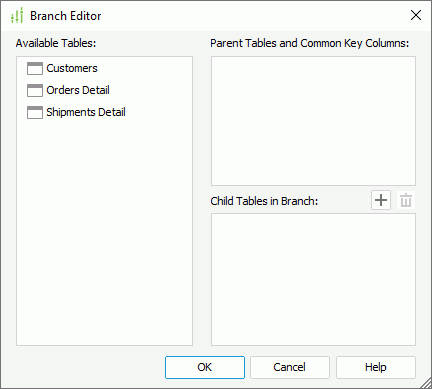
Designer displays these options:
Available Tables
This box displays the tables you have selected to use for the business view. You should add all these tables either as parent tables or to a branch.
Parent Tables and Common Key Columns
This box lists the parent tables you add and the columns you select to be the common key.
Child Tables in Branch
This box lists the branches you create and the tables you add in each branch.
-
 Add button
Add button
Select to add a branch. -
 Remove button
Remove button
Select to delete the specified branch.
OK
Select to apply your settings and close the dialog box.
Cancel
Select to close the dialog box without saving any changes.
Help
Select to view information about the dialog box.
 Previous Topic
Previous Topic
 Back to top
Back to top