Publish to Local Directory Dialog Box
You can use the Publish to Local Directory dialog box to publish resources locally. This topic describes the options in the dialog box.
Designer displays the Publish to Local Directory dialog box when you navigate to File > Publish > Publish to Local Directory.
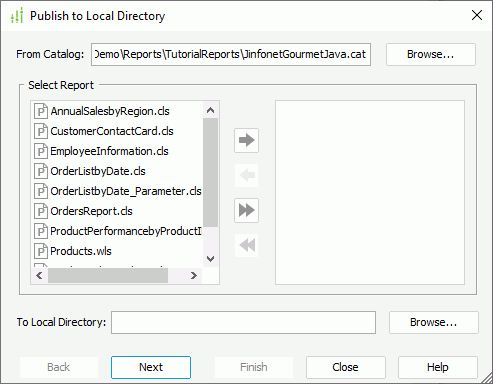
Designer displays these options:
From Catalog
Specify the catalog which contains the resources you want to publish. Select Browse to specify the catalog or type the name of the catalog file with its full path in the text box.
Select Report
This box lists all the page reports and web reports in the selected catalog, which you can select to publish.
 Add button
Add button
Select to add the specified reports in the Select Report box to the right box.
 Remove button
Remove button
Select to remove the specified reports from being published.
 Add All button
Add All button
Select to add all the reports in the Select Report box to the right box.
 Remove All button
Remove All button
Select to remove all the reports in the right box from being published.
To Local Directory
Specify the directory where to publish the resources. You can select Browse to find a directory or type the directory in the text box.
Back
Select to retain the changes and return to the previous page of the dialog box.
Next
Select to retain the changes and go to the next page of the dialog box to view and modify properties of the data source connections in the catalog.
- Catalog Data Source
Select the data source in the catalog. - Connection
Select the connection in the specified data source. - Modify
Designer enables this button if the selected connection is a JDBC connection. You can select it to modify the information of the connection in the Get JDBC Connection Information dialog box. - Name
This column shows properties of the selected connection. - Property
This column shows the values of the properties.
Finish
Select to save the changes and publish the resources to the specified directory.
Close
Select to close the dialog box without saving any changes.
Help
Select to view information about the dialog box.
 Previous Topic
Previous Topic
 Back to top
Back to top