Web Action - Filter Dialog Box Properties
Use the Web Action - Filter dialog box to edit the filter condition to filter a data component when it receives a synchronization message. This topic describes how to define the filter condition.
Server displays the dialog box when you select the web action *Filter and then select the Edit button  in the Actions column of the Receive Sync dialog box.
in the Actions column of the Receive Sync dialog box.
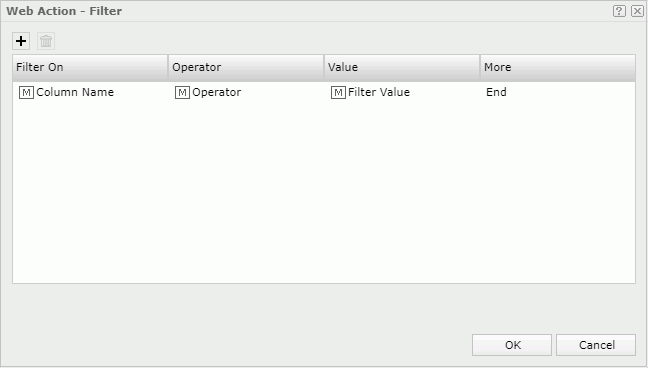
 Add button
Add button
Select to add a new filter condition.
 Remove button
Remove button
Select to remove the selected filter condition.
Filter On
Select the field you want to filter.
Operator
Select the operator to compose the filter expression.
- =
Equal to - !=
Not equal to - >
Greater than - <
Less than - >=
Greater than or equal to - <=
Less than or equal to - IN
Select if you want an enumerated list of values to appear in the WHERE clause predicate, for evaluating for a true condition. You can separate multiple values by comma (,).
Value
Select the value of the field.
More
Select And or Or as the relationship between this condition line and the next, or select End to indicate it is the last condition line.
OK
Select to apply any changes you made here and close the dialog box.
Cancel
Select to close the dialog box without saving any changes.
 Help button
Help button
Select to view information about the dialog box.
 Close button
Close button
Select to close the dialog box without saving any changes.
 Previous Topic
Previous Topic
 Back to top
Back to top