Web Action - Remove Filter Dialog Box Properties
Use the Web Action - Remove Filter dialog box to specify the filters you want to remove from a data component when it receives a synchronization message. This topic describes how to select the filters to remove.
Server displays the dialog box when you select the web action *Remove Filter and select the Edit button  in the Actions column of the Receive Sync dialog box.
in the Actions column of the Receive Sync dialog box.
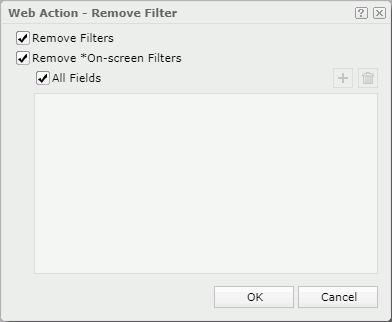
Remove Filters
Select if you want to remove the filter conditions that you created via the Filter command on a field’s shortcut menu, the Filter web action, and the Filter dialog box.
Remove *On-screen Filters
Select if you want to remove the filter conditions that you created by the On-screen Filter web action.
- All Fields
By default, Server removes all the filter conditions that the On-screen Filter web action generated. You can clear All Fields and then select the fields related to which you want to remove filter conditions. -
 Add button
Add button
Select to add a condition line and then select a field to remove the filter condition related to the field. -
 Remove button
Remove button
Select to remove the selected condition line.
OK
Select to apply any changes you made here and close the dialog box.
Cancel
Select to close the dialog box without saving any changes.
 Help button
Help button
Select to view information about the dialog box.
 Close button
Close button
Select to close the dialog box without saving any changes.
 Previous Topic
Previous Topic
 Back to top
Back to top