QR Code Expert Dialog Box
You can use the QR Code Expert dialog box to insert a QR Code object in a report. This topic describes the options in the dialog box.
Designer displays the QR Code Expert dialog box when you navigate to Insert > QR Code.
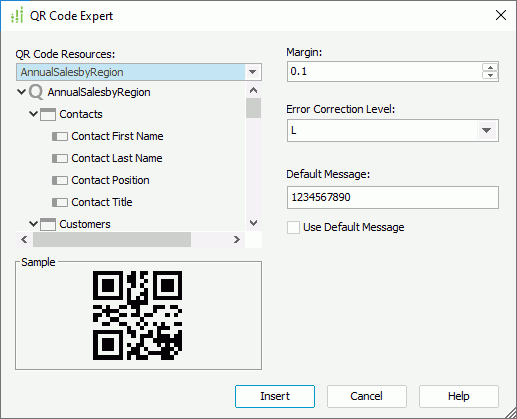
Designer displays these options:
QR Code Resources
Select a dataset in the current page report from the drop-down list to get data resources for the QR Code, then specify the source of the QR Code in the list box: a DBField, formula, summary, or parameter. Designer disables the dataset drop-down list when you select to insert the QR Code into a data component.
Margin
Specify the margin between the image in the middle of the QR Code and the border of the QR Code.
Error Correction Level
Select the error correction level for the QR Code: L, M, Q, or H.
Default Message
Specify the default value for the QR Code, which Designer applies to the QR Code in design mode.
Use Default Message
Select to use the default value that you specify for the QR Code in the report. Designer ignores the data field you select as the source of the QR Code when you select this option.
Sample
This box displays a preview sample of the QR Code.
Insert
Select to accept the settings and insert the QR Code into your report.
Cancel
Select to close the dialog box without saving any changes.
Help
Select to view information about the dialog box.
 Previous Topic
Previous Topic
 Back to top
Back to top